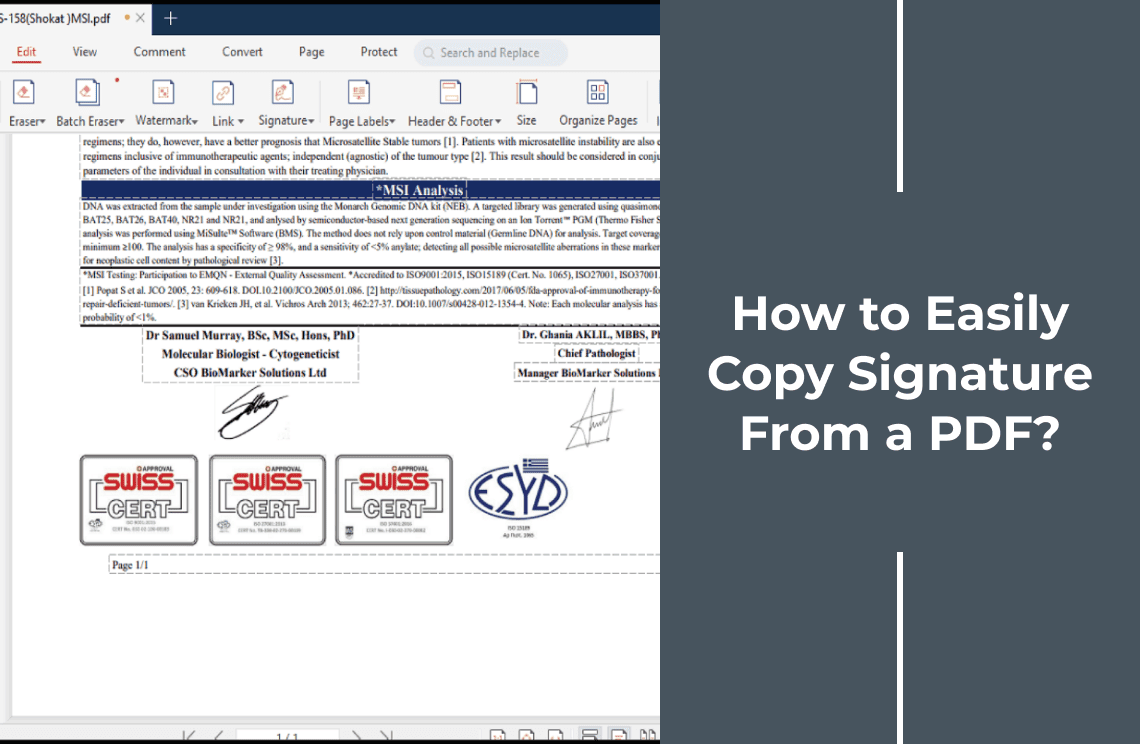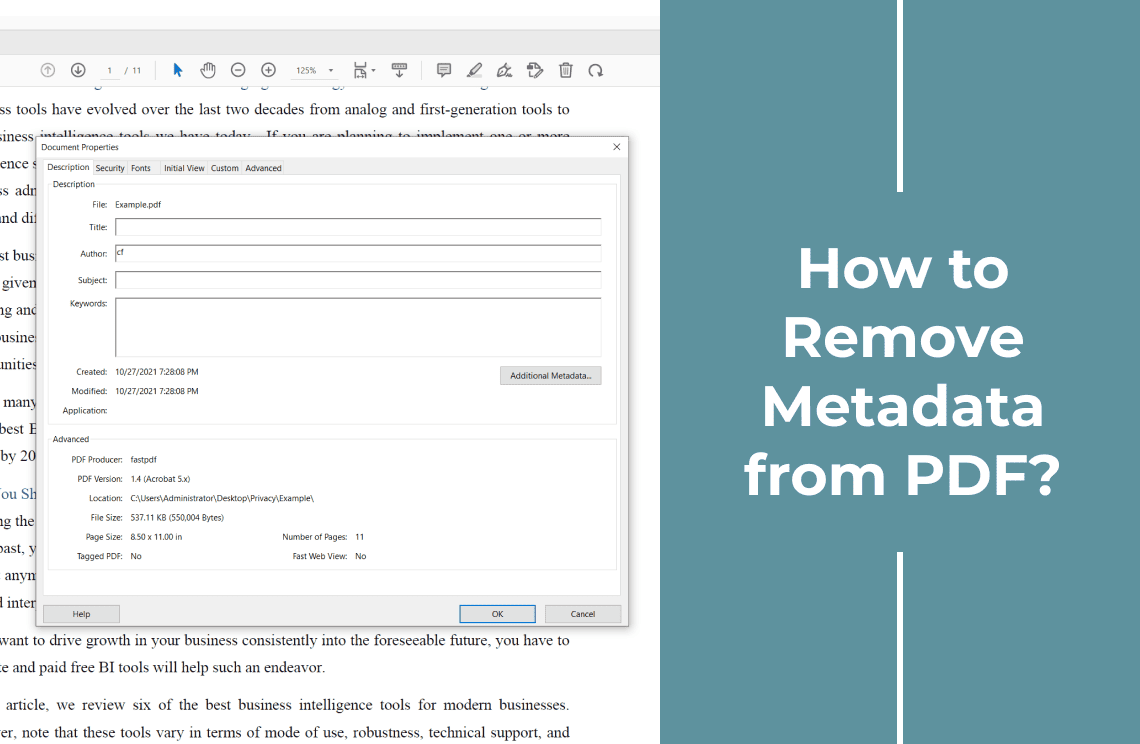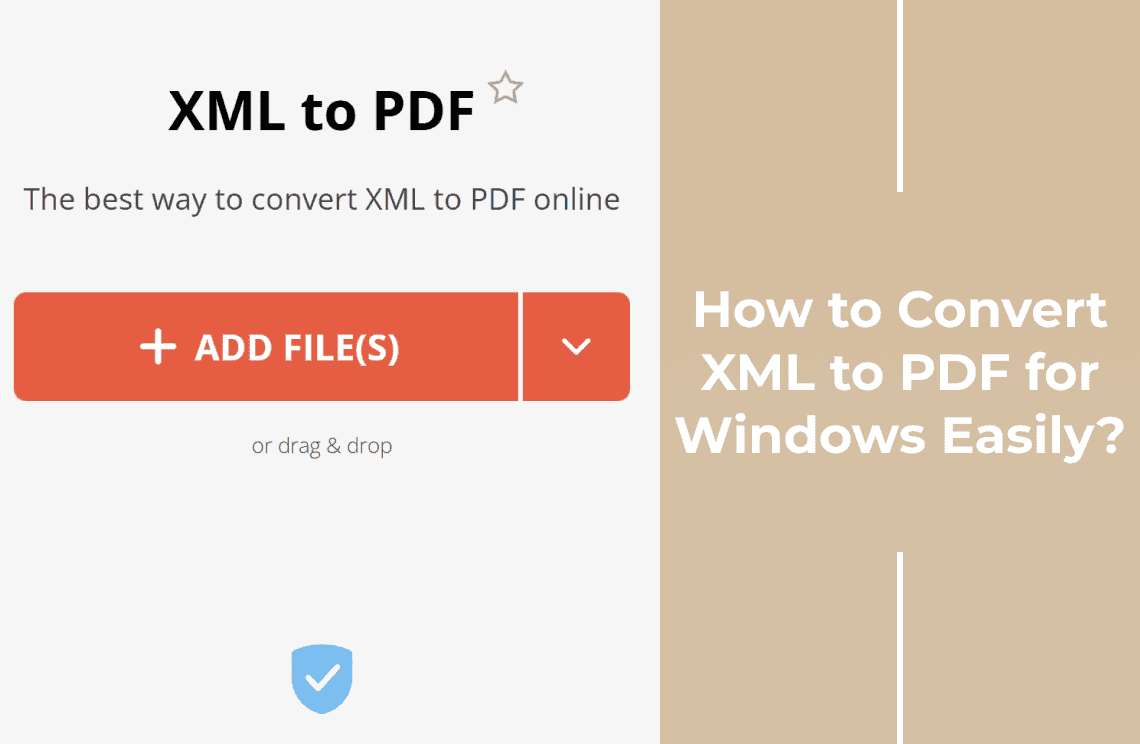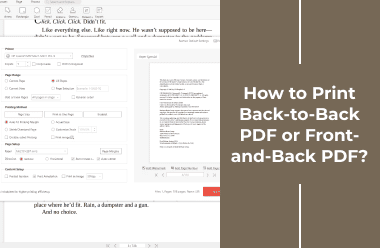Sometimes you need to reuse a signature from an existing PDF document. You may be finalizing a contract or completing paperwork that requires the same signature across multiple files. The good news is that the right tools can extract a signature from a PDF.
In this article, we'll explain how to copy a signature from a PDF document using PDF Agile. You'll learn straightforward methods to transfer signatures between files without requiring new sign-offs or complicated workarounds.
So, before proceeding you should have proper authorization to reuse signatures. Some documents may have legal constraints. Let us explore the step by step process to accomplish this task. It can save time while maintaining document consistency for handling business agreements, approval forms or other signed provisions.
Efficiently Reusing Signatures Across PDFs
Digital signatures carry legal weight in business documents, but repeatedly signing multiple files wastes valuable time. While standard PDF functionality blocks direct signature copying, specialized editors provide workarounds.
Each solution addresses workflow needs, from one-time transfers to scalable template applications. Implementation requires:
- Verified authorization for signature reuse
- Quality preservation during transfer
- Consistent placement across documents
These methods eliminate repetitive manual signing while upholding document legitimacy. The most suitable approach depends on your file volume, technical access, and security requirements. (Note: Always confirm permission boundaries before replicating signatures, particularly for sensitive contracts.)
Method 1: Copy Signature in PDF Agile
To copy signatures from PDFs, you'll need a dedicated PDF editor. A suitable option is PDF Agile - a Windows-based tool designed for PDF modifications. This software enables users to:
- Extract and transfer existing signatures between documents.
- Create and apply new electronic signatures.
- Modify all PDF content, including text and images.
- Combine multiple images intoa PDF format.
- Edit previously signed documents.
- Convert files between PDF and Office formats (Word, Excel, PowerPoint).
The program's intuitive interface simplifies what would otherwise require multiple specialized applications. Its signature handling capabilities are particularly valuable for:
- Professionals managing contract workflows.
- Administrative staff are processing signed documents.
- Anyone requiring consistent signature replication.
First, download and install PDF Agile on your computer. You can then use it to copy signatures from PDF files. Below are the steps to do this.
1. Open PDF: Launch PDF Agile and open the PDF containing the signature using "Open" or drag and drop.
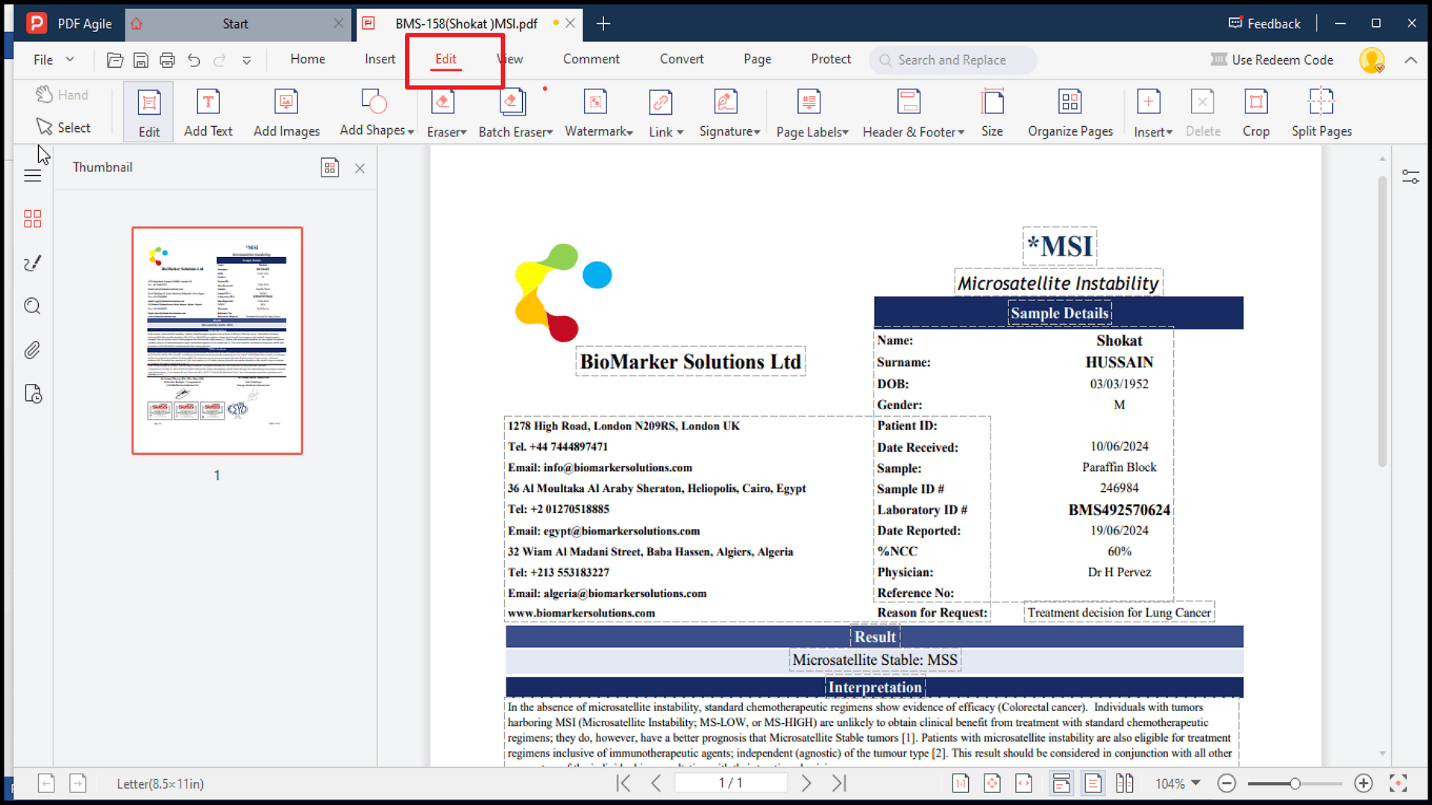
2. Select Signature: Go to the "Edit" tab and locate the signature in your document. Click on the signature.
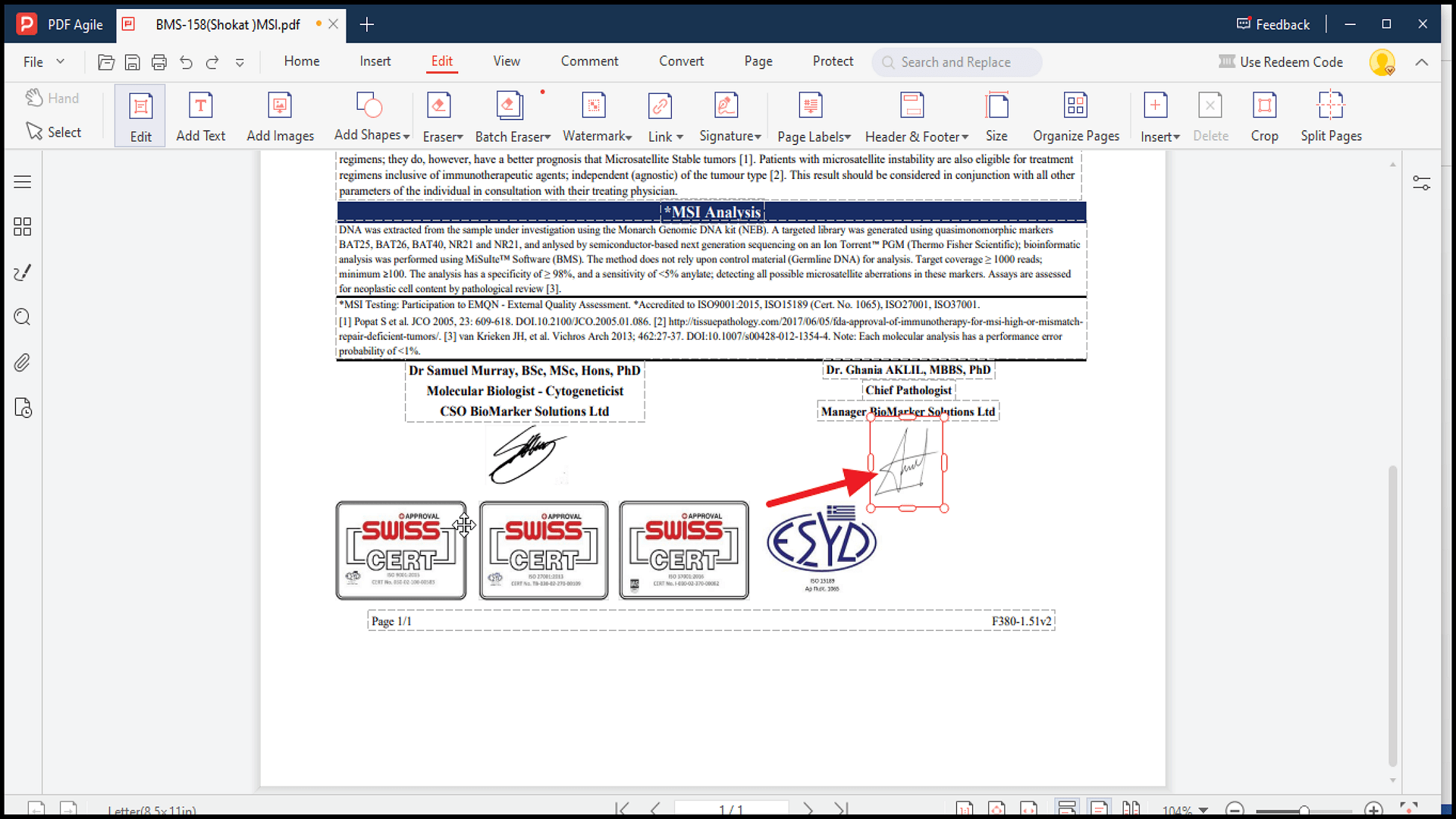
3. Copy: Right-click the signature and choose "Copy Image" (or press Ctrl+C).
4. Paste: Open the PDF where you want to paste the signature. Right-click in the desired location and select "Paste" (or press Ctrl+V).
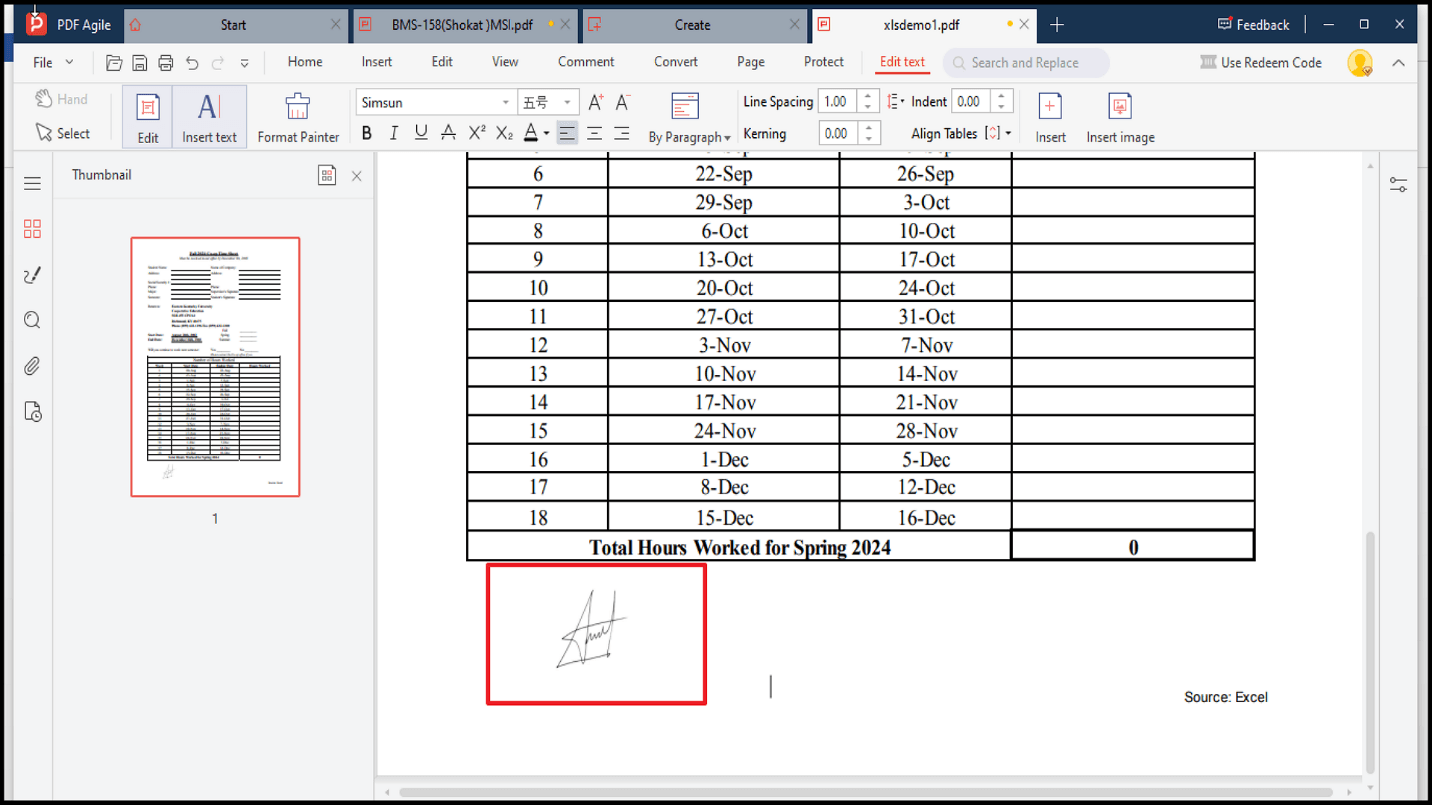
Additional Method:
PDF Agile's OCR (Optical Character Recognition) feature allows you to extract signatures even from scanned PDFs. Here's how:
1. Open the scanned PDF in PDF Agile.
2. Click "Apply OCR" when prompted, converting the scanned document into an editable format.
3. Once processed, follow the same steps to copy and paste the signature as needed.
This feature is handy for digitizing handwritten signatures from paper documents.
(Note: Always ensure you have permission to reuse signatures.)
Method 2: How to Copy a Signature from a PDF with Acrobat Reader
Adobe Acrobat (the paid version) provides tools to extract and reuse signatures from PDF documents. While effective, this method requires a subscription and uses significant system resources.
Steps Using Adobe Acrobat Reader
1. Open your PDF in Adobe Acrobat Reader.
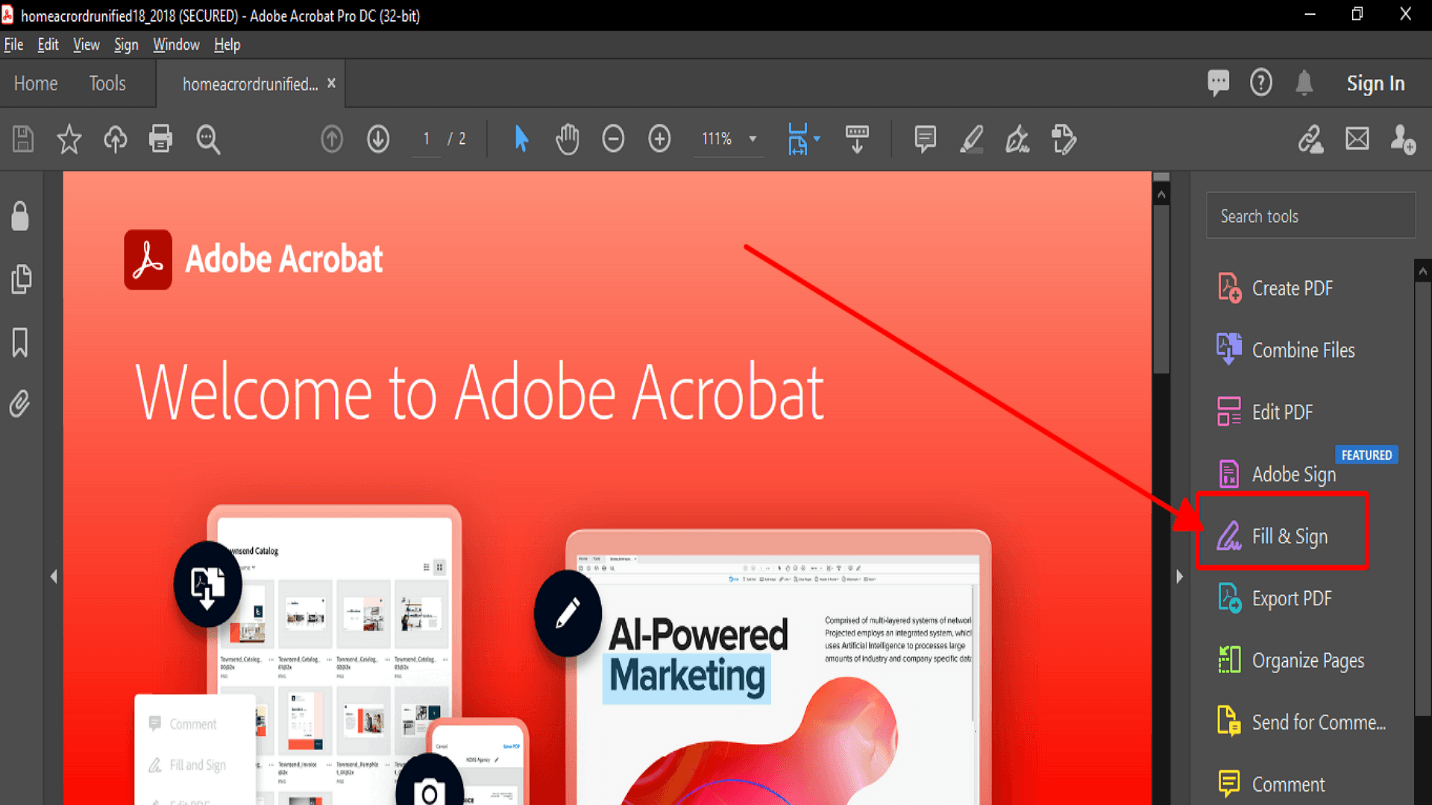
2. Select Tools > Fill & Sign.
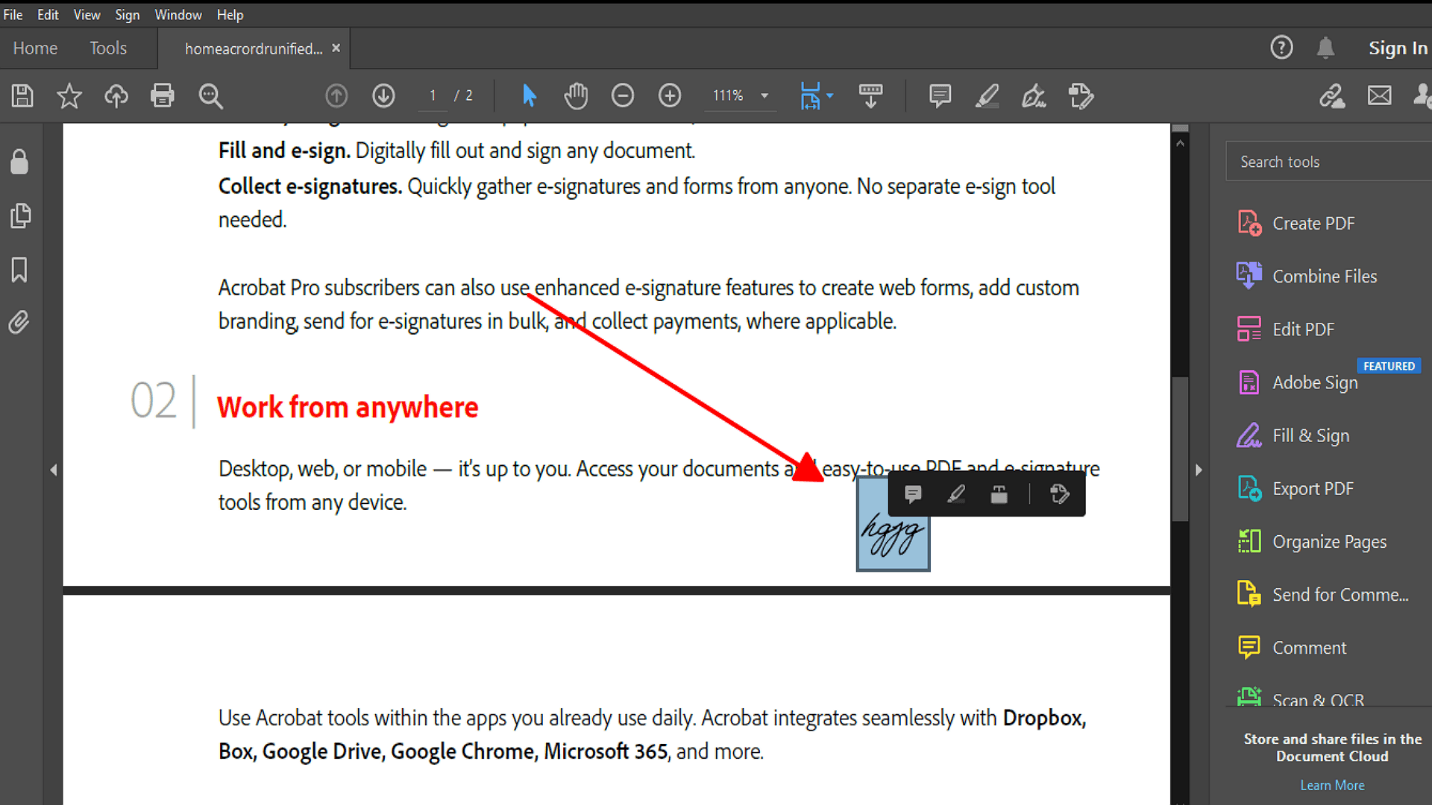
3. Right-click the signature and press Ctrl+C to copy.
Important Notes:
- Requires paid Adobe Acrobat software (not free)
- The program is resource-intensive (large file size/memory usage)
- Includes many advanced features most users don't need
This method works but may be excessive if you only need basic signature copying functionality.
FAQs
Q: How to Remove a Signature from a PDF Using PDF Agile
1. Open the PDF in PDF Agile.
2. Click Edit in the toolbar.
3. Select the signature you want to remove, right-click it and choose Delete.
4. Save the changes by going to Menu > Save or Save As.
Q: How to Insert a Signature in a PDF File
1. Open the PDF document in your PDF editor.
2. Navigate to the Insert section.
3. Click on the Signature option.
4. Create a digital signature or upload an image of your signature.
5. Position and adjust the size of your signature as needed.
Q: Is copying a signature from a PDF legal?
It depends on the situation. Copying your signature with proper authorization is generally acceptable. Replicating someone else's signature without consent may lead to legal consequences. It could constitute forgery or violate personal privileges. You should have explicit permission before copying signatures.
Wrapping Up
Thus, copying signatures from PDFs doesn't have to be intricate. The process can be quick and hassle free once you know the steps for a simple tool like PDF Agile or leverage Adobe Acrobat's robust features. However, the right method depends on your workflow and how often you need to reuse sign. For occasional use, a simple editor gets the job done. For frequent needs, a more advanced solution might be worth the investment. What matters is finding an approach that saves you time while keeping your documents professional. With these techniques, you can handle signatures efficiently—no more printing, scanning, or starting from scratch.