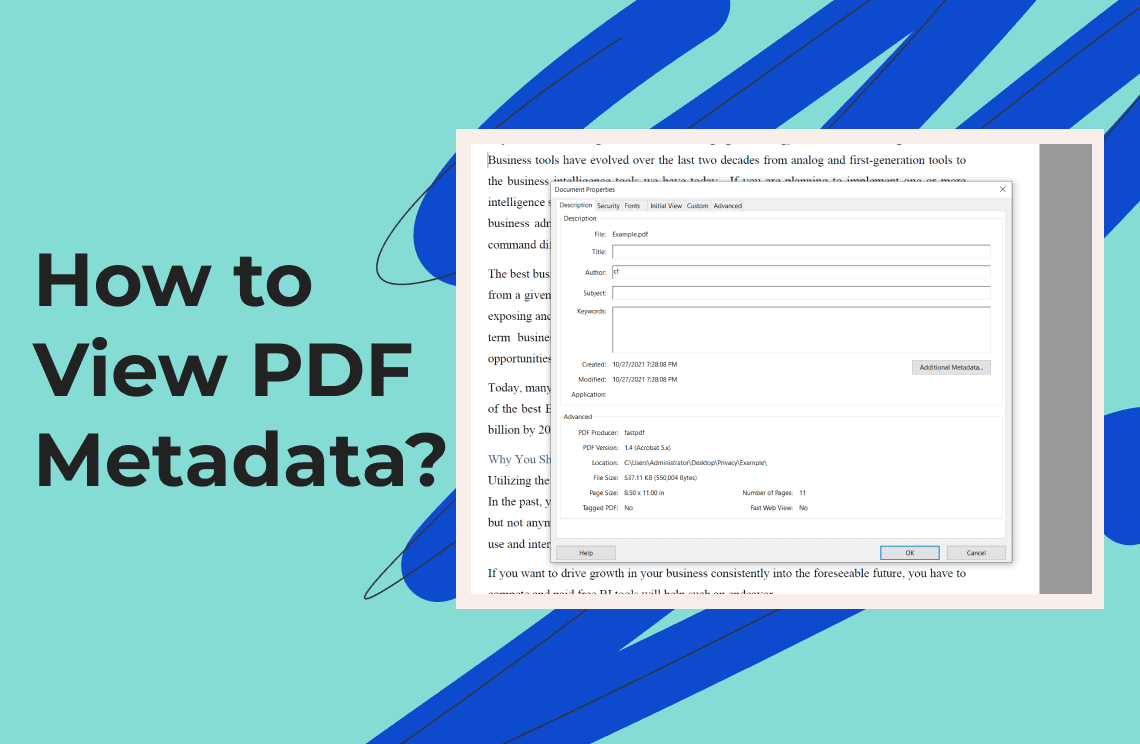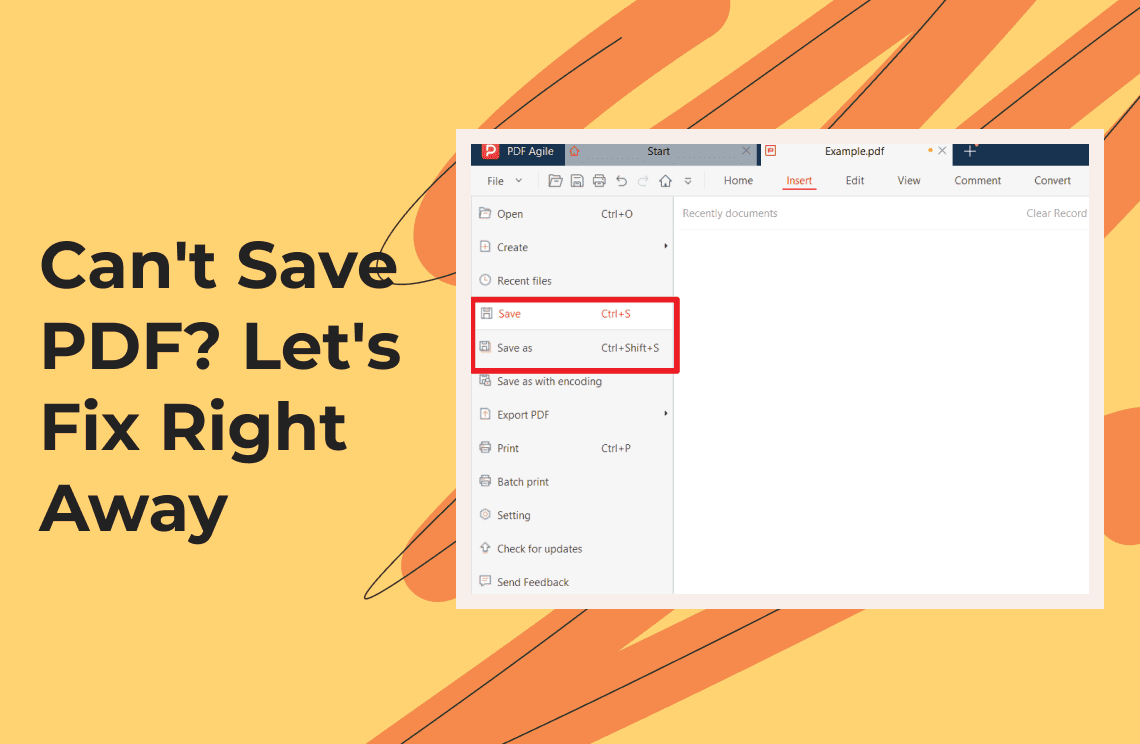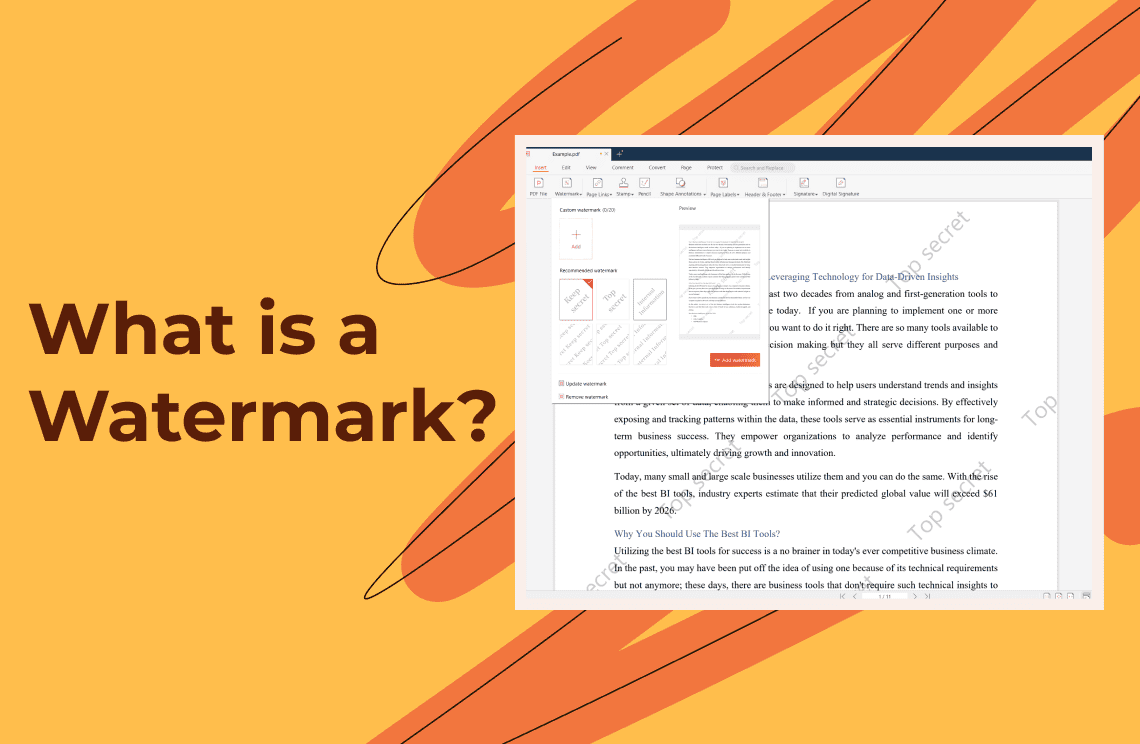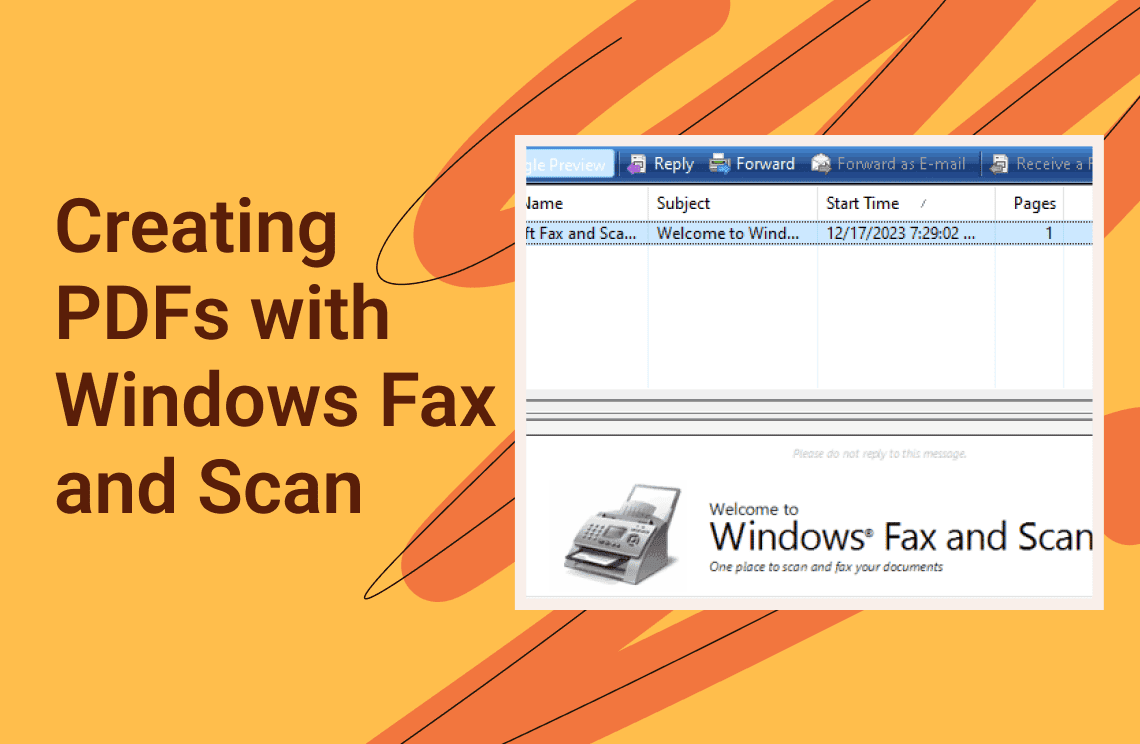Understanding and managing document properties in the digital era proves vital for file organization, search, and verification. Professional or not, the ability to view PDF metadata is an essential skill because it makes documents easier to manage and ensures key details stay readily accessible.
All PDF documents contain more information than meets the human eye. The document holds a wide range of information hidden from immediate view. The hidden section of PDF metadata includes various information, including document title, author markings, and their subjects. When you view PDF metadata, you verify document specifics and build record archives needed for compliance and to simplify file identification.
Understanding PDF Metadata
The information beyond what appears directly on your PDF pages constitutes PDF metadata. Embedded within the file structure, this metadata includes standard fields such as:
- Title – The name given to the document.
- Author – Who created or contributed to the document.
- Subject – A brief outline of the document’s content.
- Keywords – Specific terms that improve the file’s searchability.
PDF files enable users to store additional metadata through the XMP (Extensible Metadata Platform) format, which provides users with structured ways to add more complicated details. The hidden layer contains essential metadata that supports document organization, standard compliance, and accessibility needs, yet we will concentrate primarily on practical techniques to view PDF metadata in this article.
Viewing PDF metadata on Different Platforms
The methods you use to view PDF metadata depend on the selected application. The following section details the procedures for Windows, macOS, Linux, and online services.
1. On Windows
Using Adobe Acrobat Reader:
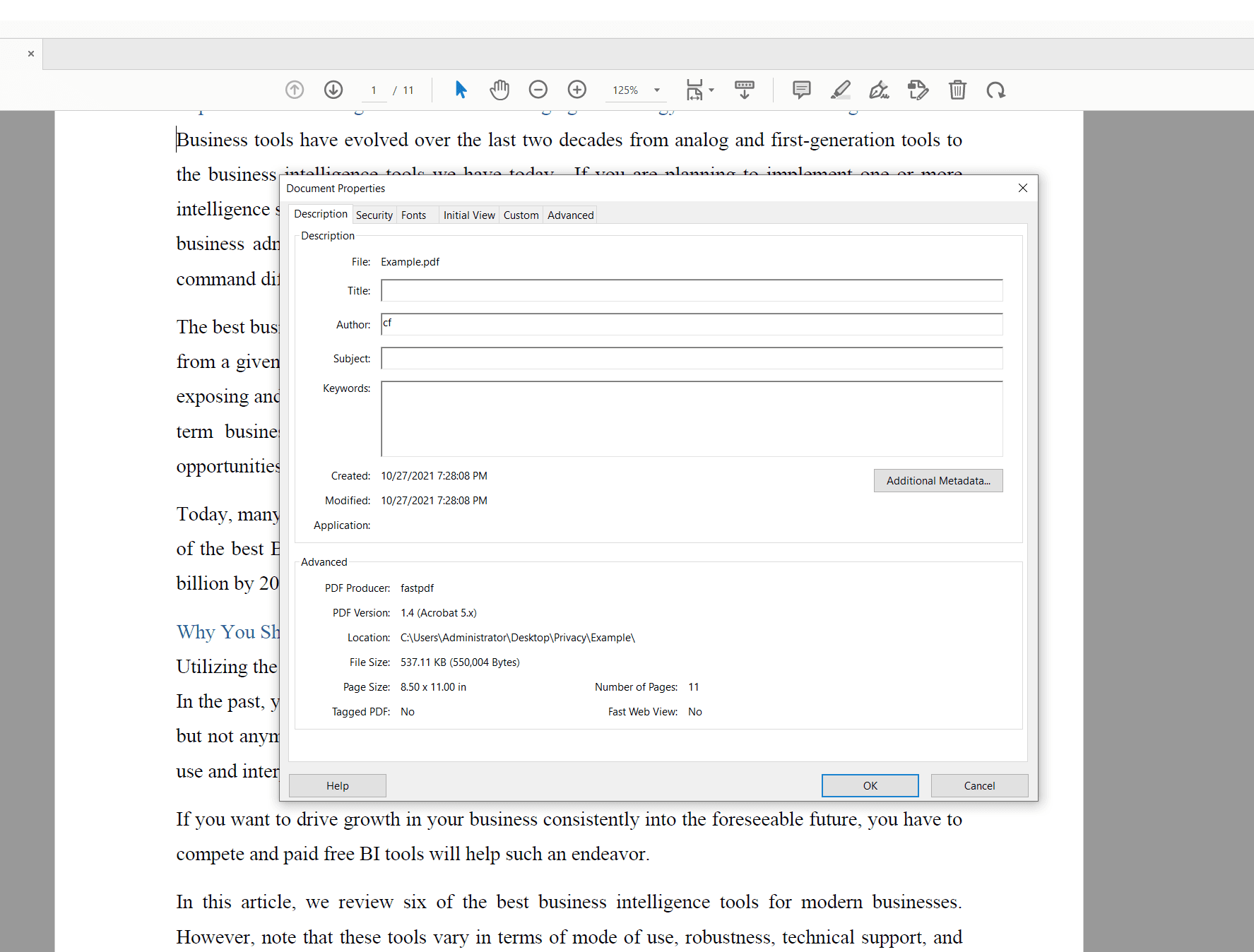
1. Launch your PDF document using the Adobe Acrobat Reader application.
2. Access the File menu, choose Properties from the options, or use the shortcut Ctrl+D to open properties.
3. After you open the Document Properties dialog, you will find multiple tabs. The Description metadata page shows Basic information about the file, including the title, author, and keywords. To access detailed information about the file, you should select Additional Metadata.
Using Windows File Explorer:

1. Right-click on the PDF file that you have on your system.
2. Select Properties and navigate to the Details tab.
3. Users can check metadata components such as title, subject, and tags on this interface.
Other PDF Readers:
PDF metadata visibility is achievable through third-party programs like Foxit Reader and PDF-XChange Editor, as well as Microsoft Edge or Chrome browsers' document or file properties menus.
2. On macOS
Using Preview:
1. Open the PDF in Preview.
2. Select Tools > Show Inspector from the menu bar (or Command+I).
3. Switch to the Info tab in the Inspector panel to reveal the metadata details.
Using Finder:
1. Locate the PDF file in Finder and right-click to select Get Info or press Command+I.
2. The Info window displays the file’s basic metadata, allowing for a quick review of its properties.
Adobe Acrobat Reader on macOS:
The program functions like the Windows edition. Users can access the file properties through File > Properties and view all available metadata contents.
3. On Linux
Linux system users can access PDF metadata using different methods.
GUI Applications:
Linux users can view PDF metadata through Okular and Evince because they provide the File > Properties option in their application interface.
Command-Line Tools:
Through command-line utilities, users who know how to operate in the terminal will find sophisticated tools to extract metadata.
- The command pdfinfo document.pdf returns metadata about the title, author, and date.
- Users can extract multiple metadata attributes from documents through the Exiftool command when they execute Exiftool document.pdf.
- The file document.pdf command generates a basic file description, including its file type and standard attributes.
These methods let users view PDF metadata automatically through command lines, which makes them useful for automated data-handling sessions.
Using Online Tools
If installing software isn’t an option, several online services offer an easy way to view PDF metadata:
- Sejda PDF operates a metadata tool accessible through its online interface. This tool allows you to upload PDF documents and view their metadata content.
- Users can explore the metadata properties of uploaded documents through the PDFYeah and PDF Candy website services.
You should consider using online tools to check PDF metadata. They work effectively on devices with installation constraints and when you need fast PDF reviews.
Viewing Advanced XMP PDF Metadata
By examining XMP metadata, users view the document's information through its structured, comprehensive format. Advanced users and developers can access PDF metadata by navigating the advanced metadata sections of Adobe Acrobat Pro.
The XMP metadata extraction process is possible through managed workflows using Python programming libraries such as Pike PDF or PyPDF2. This technique is essential for big document storage because manual extraction methods are unrealistically challenging.
FAQs
Q: What exactly is PDF metadata?
A: A PDF document contains metadata that stores information about the document at its creation point, alongside author, title, subject, keywords, date of creation, and date of editing within the PDF framework for better organization, search capabilities, and accessibility.
Q: How do I view PDF metadata using Adobe Acrobat Reader?
A: Open a PDF in Adobe Acrobat Reader, activate the File option, then Properties, and switch to the Description tab to view basic metadata. Click Additional Metadata for XMP data.
Q: Can I extract metadata from my PDFs on Linux?
A: Yes. You can retrieve PDF metadata on Linux systems through the command-line programs PDF Info and ExifTool and the graphical interface application PaperClip.
Q: Is it possible to edit PDF metadata?
A: Several online tools with Adobe Acrobat integration enable users to edit and remove PDF metadata that contains title, author, and keyword information.
For Further Reading
For anyone working with digital documents, the capability to view PDF metadata is necessary knowledge. This PDF metadata guide shows simple instructions for accessing metadata on Windows, macOS, Linux, and online platforms. The techniques presented in this article aim to advance your workflow management by helping you check document details, handle compliance files, and optimize file administration.
You can successfully conduct PDF management tasks and metadata inspections through standard applications and command-line interfaces, so you do not waste time on less important details. The metadata information in PDF files delivers enhanced background understanding and maintains file accessibility, searchability, and proper organization. Also, you can find more interesting knowledge articles in Knowledge | PDF Agile.