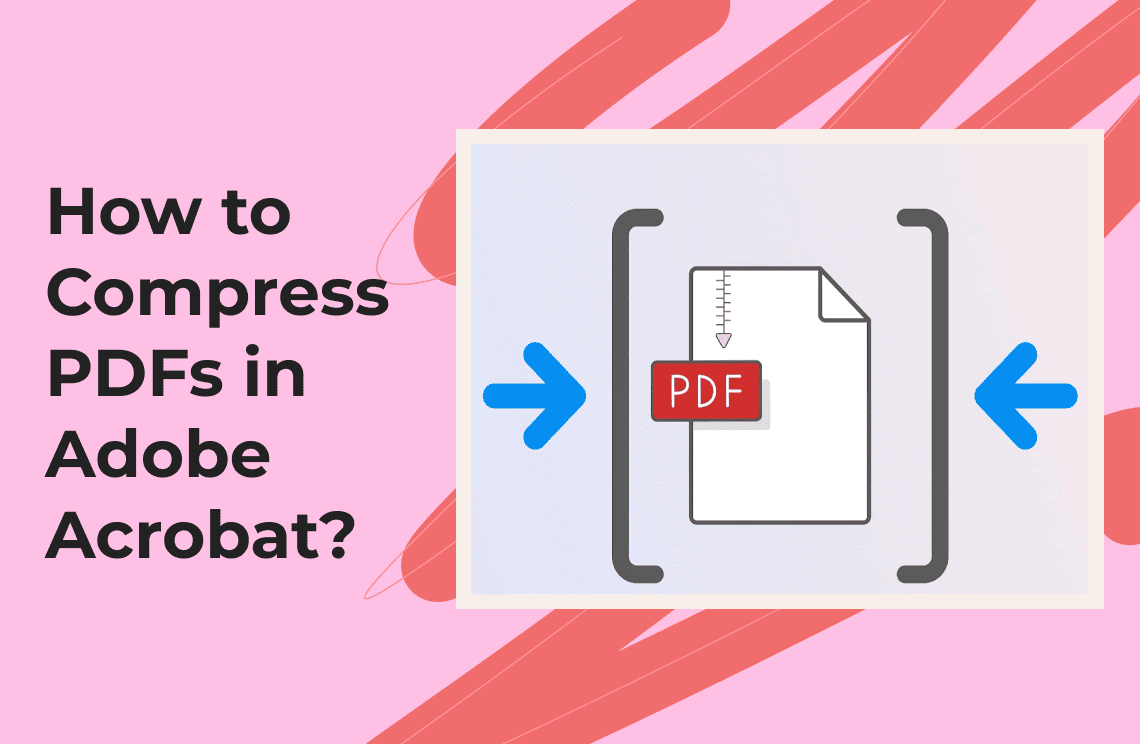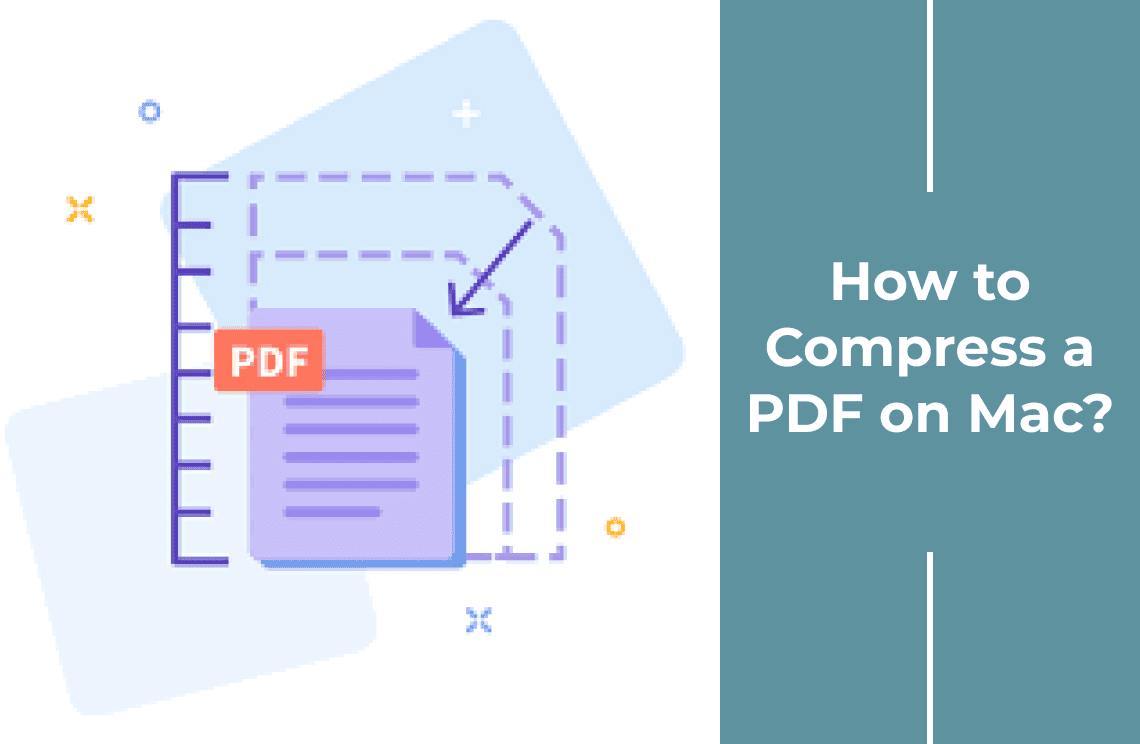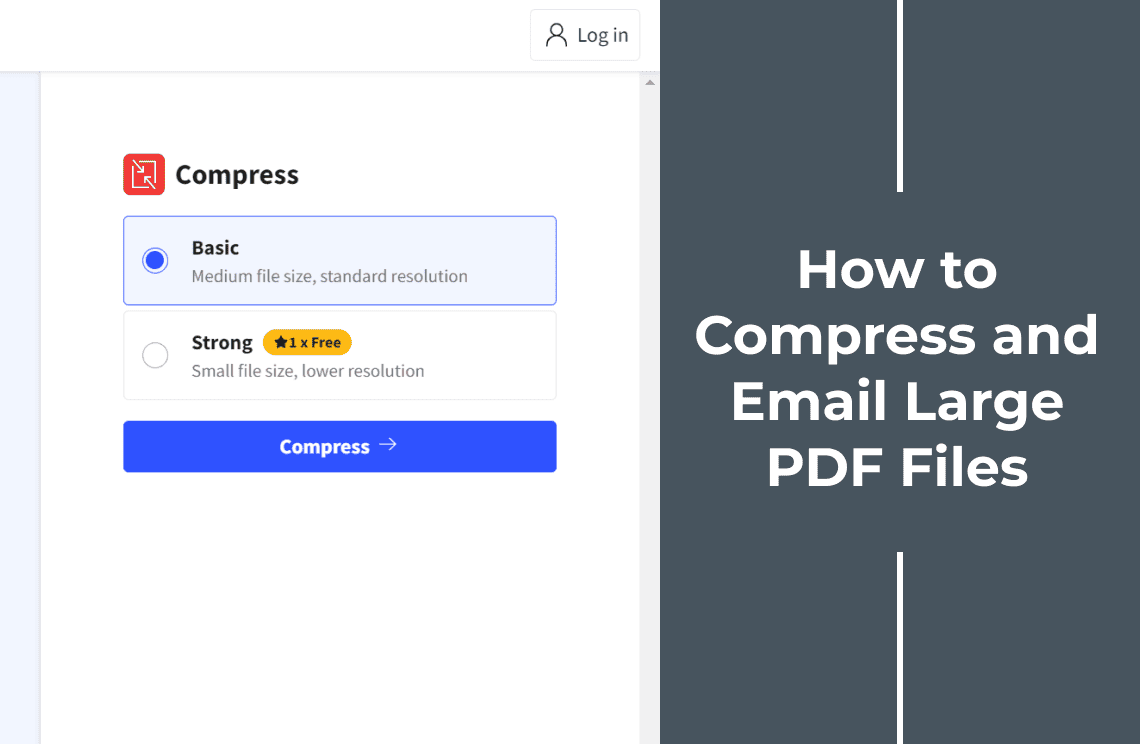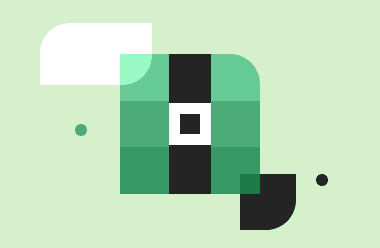If your PDF file is small, sharing it via email is no issue. However, if your PDF is too large to send, compressing it will be the answer since it will be simpler to send and store. Adobe Acrobat is a good way to compress PDFs. PDF Agile is also a great piece of software through which you can do the same thing extremely effectively. Let us see how you can do that.
Most websites have a maximum file size if you share there. You can send up to a 25 MB file via email. If your file is larger than that, it will be split into chunks, reducing the quality and leading to data loss. That is where a PDF compressor is useful.
Adobe PDF compressor proves useful for compressing a big PDF document for easy sharing. The steps below will teach you how to compress a PDF in Adobe without losing data or quality.
How to Compress a PDF in Adobe Acrobat
To reduce the PDF file size, you require a trustable compression utility, and the file can be easily shared and stored with that. The ideal solution for that is Adobe Acrobat. Adobe PDF file size reducer can compress the file size, which is perfect for convenient sharing and storing. Also, Adobe is suitable for desktops, phones, tablets, and the web, saving you time irrespective of the device.
Here's how you can do it on your Windows or Mac PC:
1. Install Adobe Acrobat DC on your computer and open the program.
2. Click "Open" to select a PDF file.
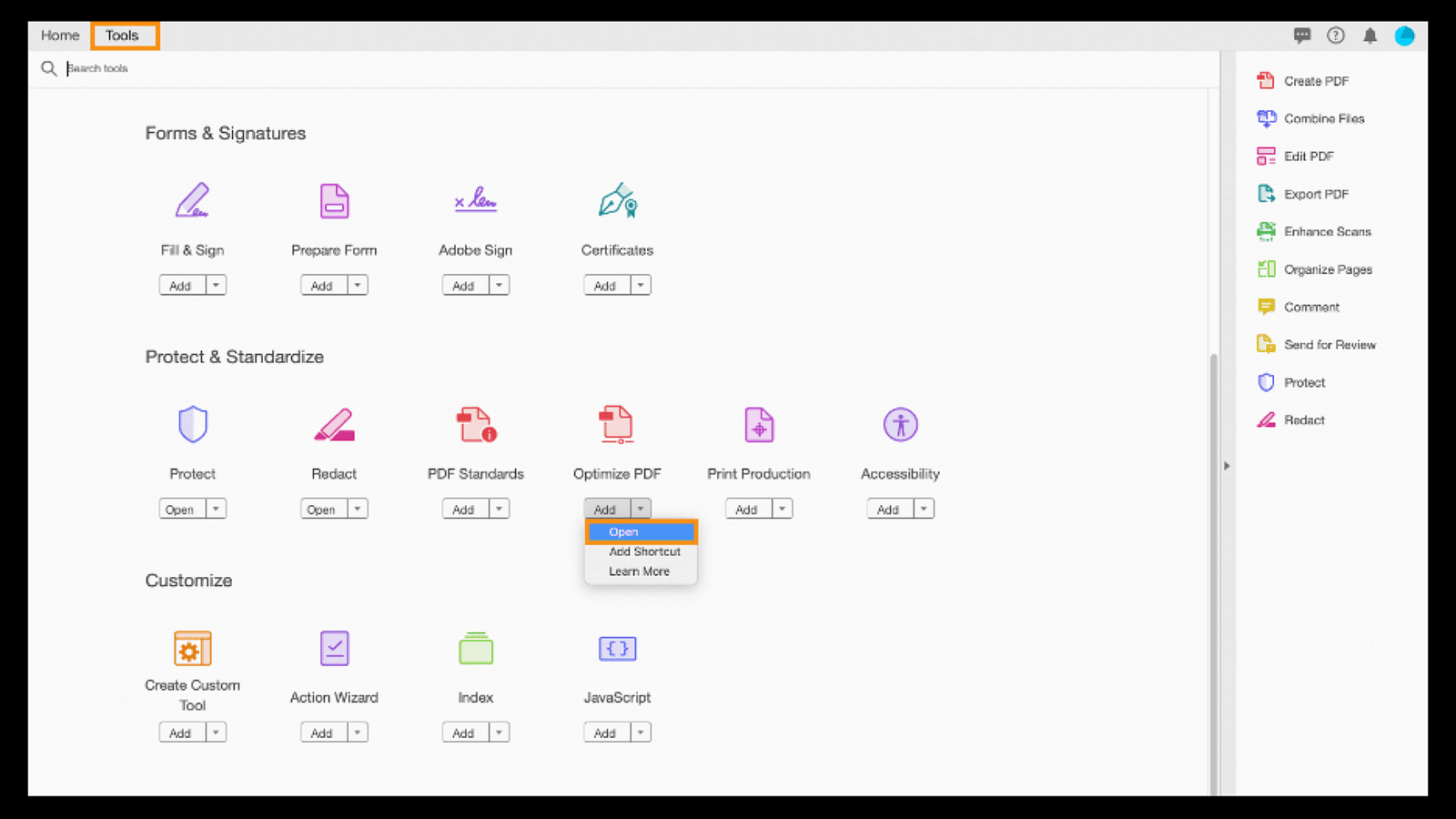
3. Click on Reduce File Size.

4. Press the OK button.
5. Click "Save" to store the file wherever you like.
How to Reduce File Size with Adobe's Online PDF Compressor
If you don't want to install software on your computer, use Acrobat online PDF compressor in any web browser. The online compressor is available on any device and compresses PDF file sizes easily. Follow the below steps to use Adobe Acrobat's online PDF compressor to shrink your large PDF to a smaller size.
Here is how you can utilize the Adobe Acrobat online PDF optimizer.
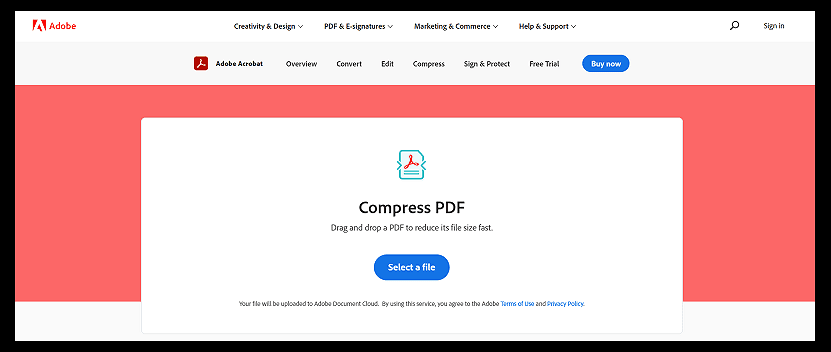
1. Go to the Adobe Acrobat online optimizer webpage.
2. Drag and drop a PDF file or click "Select a file" to choose one.
3. Upload the PDF file you want to make smaller.
4. The tool will automatically reduce the file size once it's uploaded.
5. Download your optimized PDF. If you want to share it immediately, sign in and share the file wherever you need.
Note that Adobe offers file size reduction up to a specific limit; if you exceed this, you'll need to switch to their Pro plan to continue.
Is Adobe's Compress Tool Too Costly? Key Drawbacks to Consider
You have to subscribe, and that can be expensive.
- Adobe Acrobat Standard is $155.88 annually
- Adobe Acrobat Pro is $239.88 annually
Moreover, the standard version works only on Windows PCs, meaning Mac users must opt for the Pro version. Learning the program always takes time, so users must get accustomed to it. The interface is too complicated and confusing for new users. This program will likely lose valuable data as it compresses all the files randomly.
These are the risks associated with using Adobe's compression method for resizing PDF files. Consequently, an increasing number of users are choosing a better alternative to Adobe Acrobat that offers the same functionality at a more reasonable price.
How to Compress a PDF without Adobe
PDF Agile lets you shrink PDF files for easy sharing. If Adobe is too expensive, PDF Agile is a great alternative. This top-notch software handles all your PDF needs and delivers excellent results. Plus, PDF Agile recently updated its user interface to be more user-friendly so you can get the most out of it. Additionally, PDF Agile is a more affordable option than Adobe.
PDF Agile is practical software that meets your needs without being expensive. It can perform all types of PDF operations, such as editing, merging, splitting, commenting, and encryption for security. PDF Agile is of immense use to users in various ways. Let us go through what it can do.
PDF Agile's Features
- Affordable Pricing: PDF Agile is less expensive than Adobe.
- Editing: Edit images and text only in your PDF files.
- Merging: Combine multiple PDF files into a single document.
- Splitting: Divide a big PDF into several little, separate files.
- Easy-to-Use Interface: The software is designed to be user-friendly for the best performance.
PDF Agile offers a complete package of features to manage all your PDF needs effectively and at a fair price.
Steps to Compress a PDF in PDF Agile
Follow these steps to compress your PDF files:
1. You can either open the program and then navigate to the "Home" tab, where you will find and click on the "Compress" option.
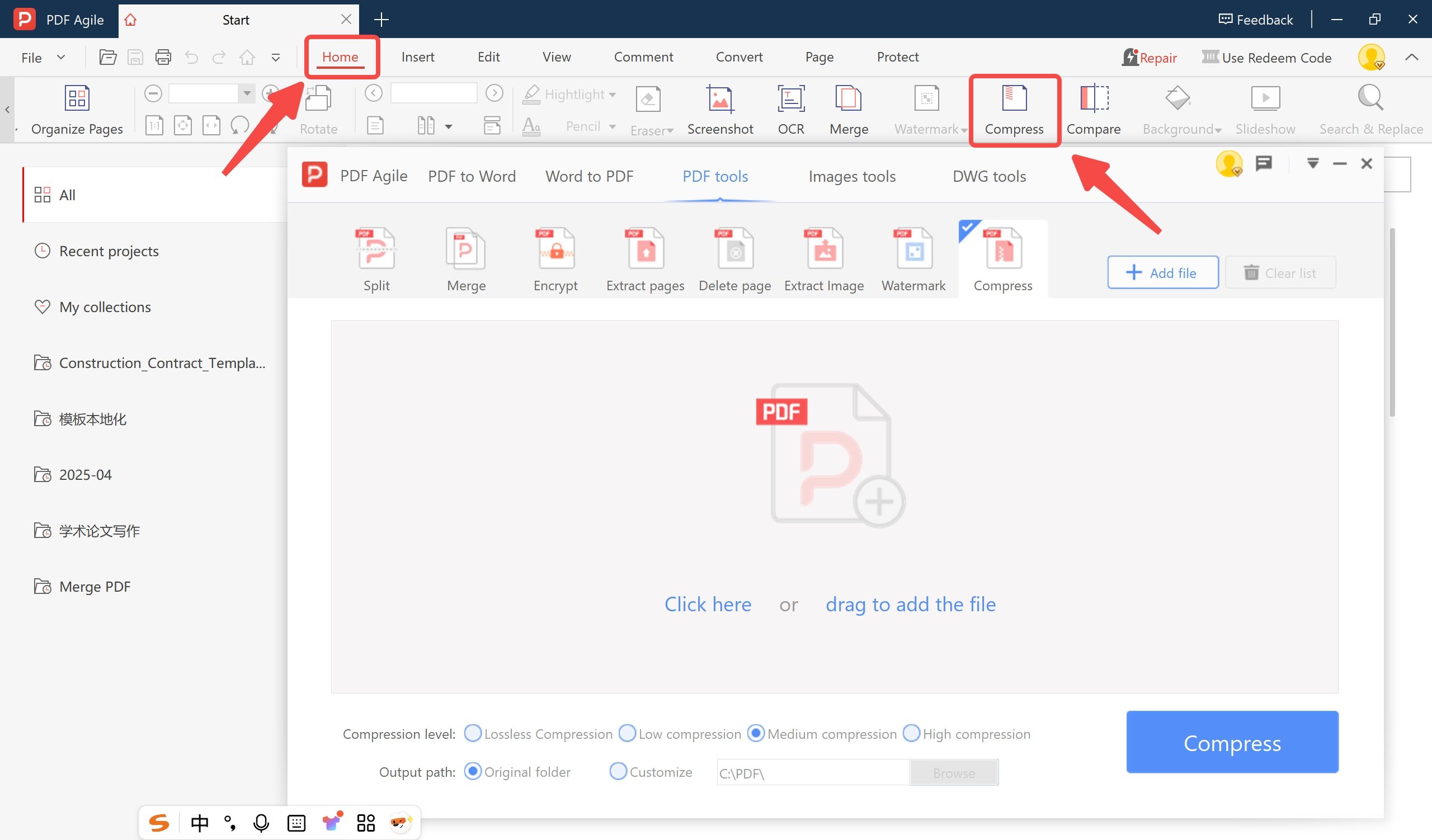
Alternatively, you can go to the "Convert" tab and select "Compress PDF," which will then open the converter pop-up window.
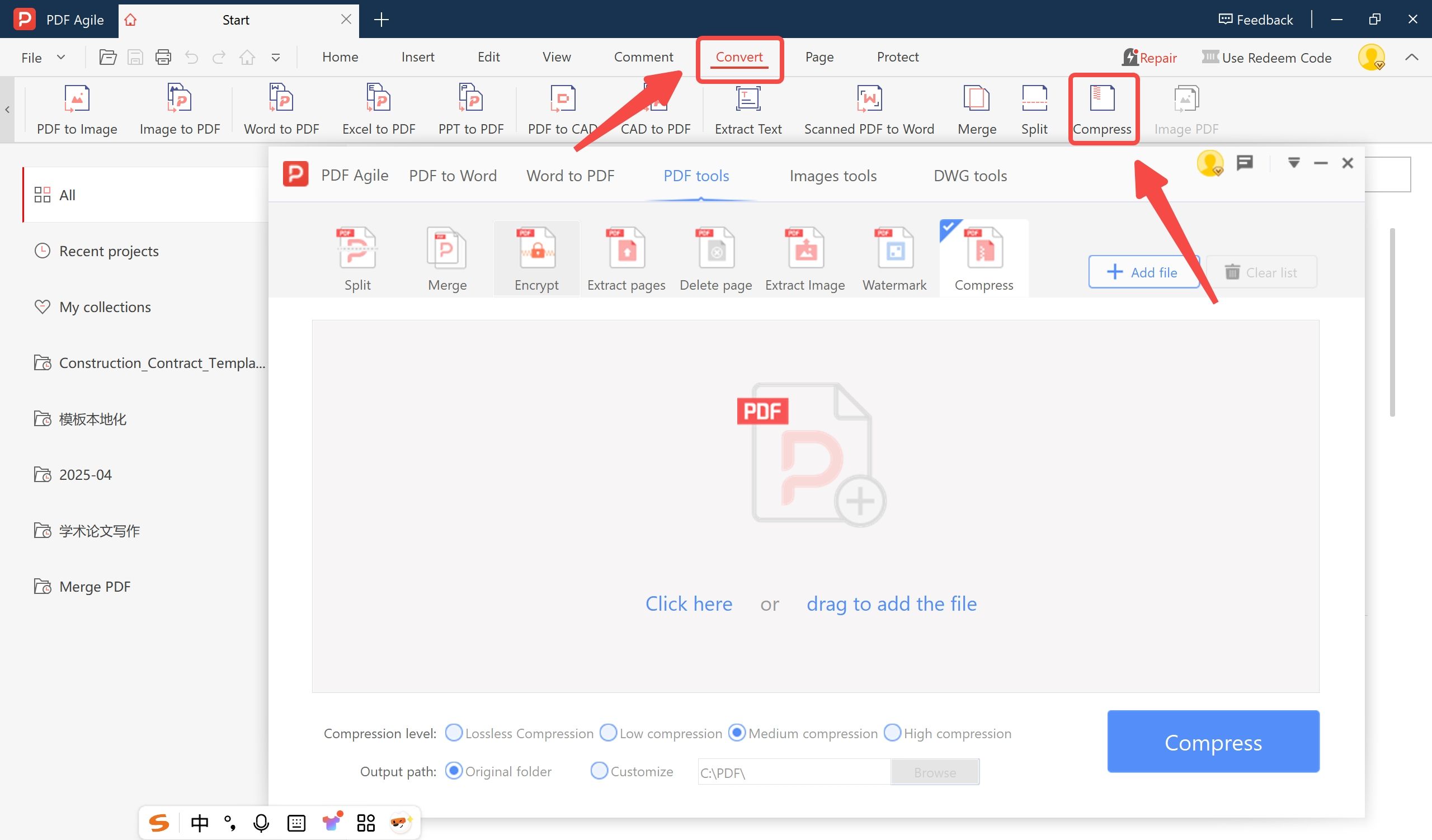
2. Within the converter pop-up, navigate to PDF Tools, and then select Compress.
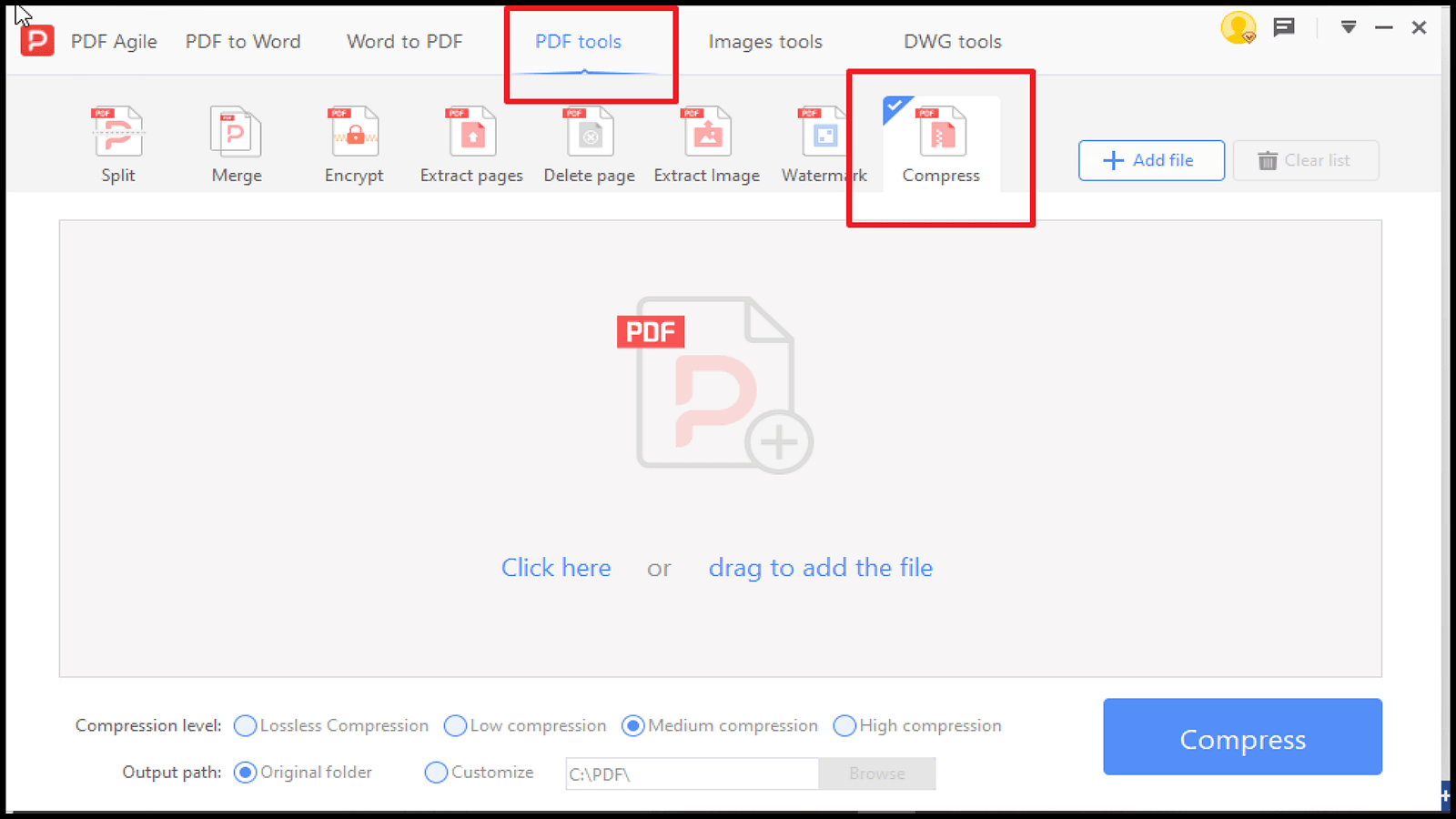
3. Add the PDFs you want to compress to the list.
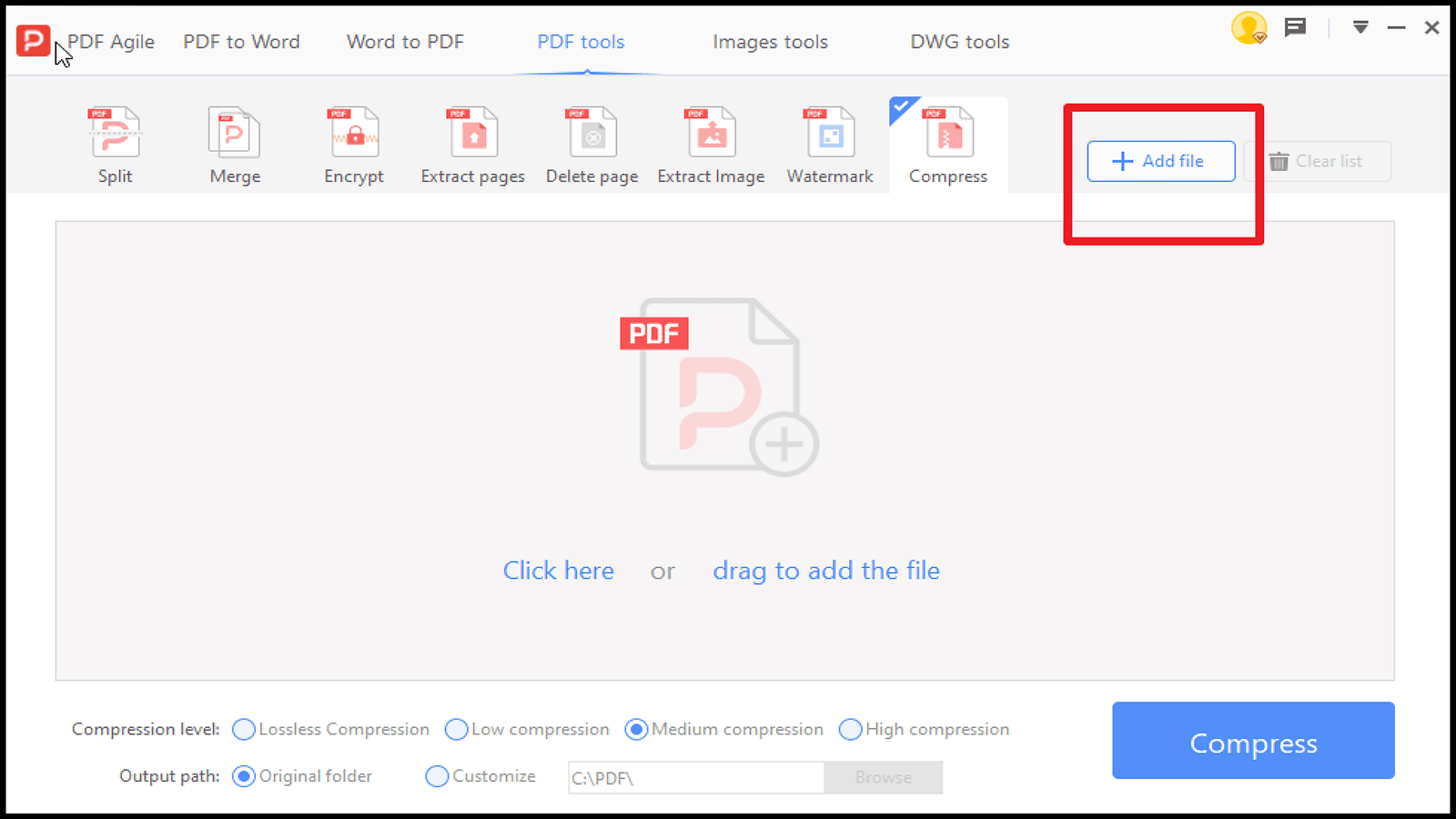
4. Verify the compression settings and choose the output path once your files are selected.
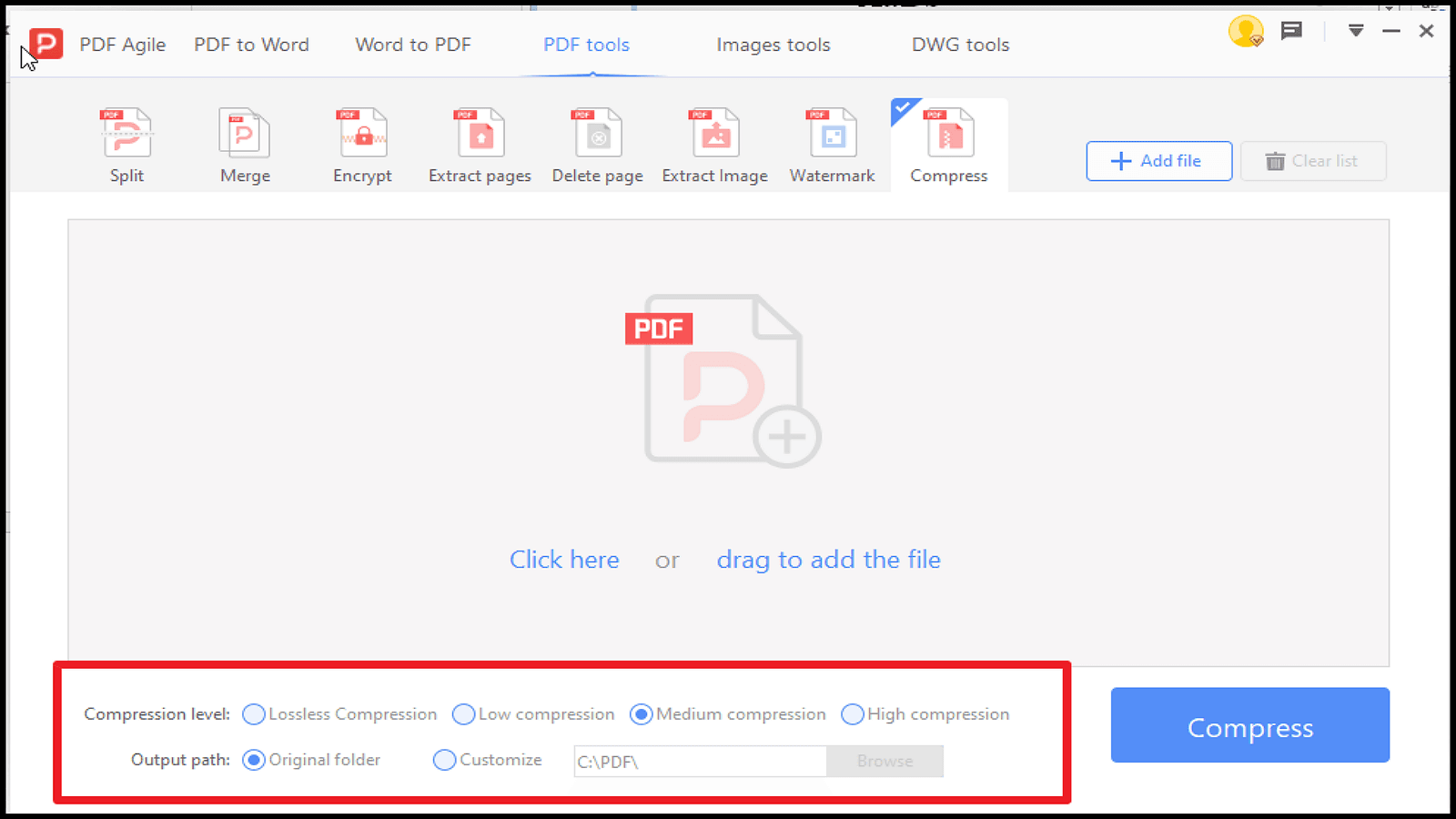
5. Press the Compress button and allow a few moments for the operation to finish.
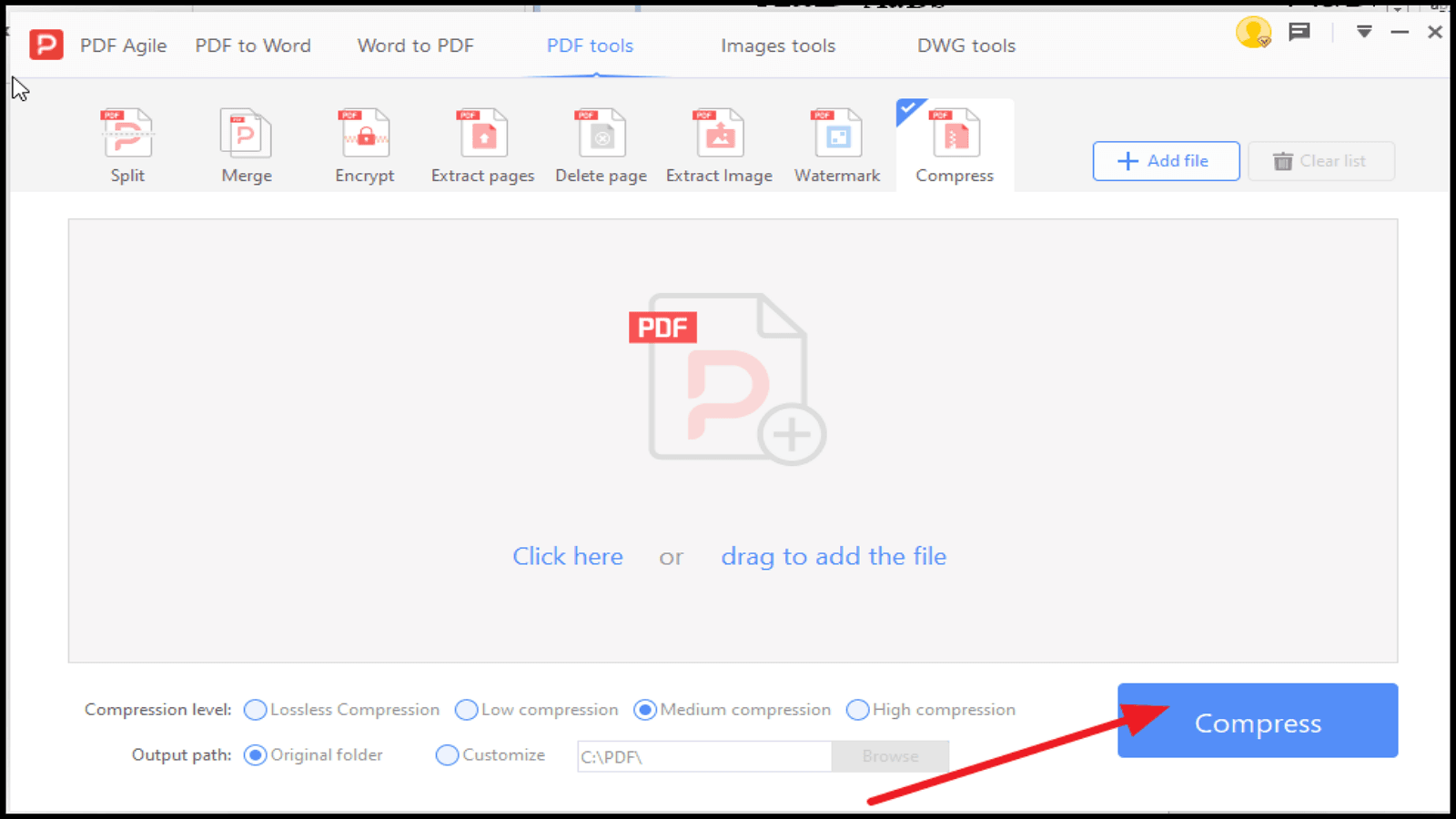
Advantages of PDF Agile
- High-Quality Compression: Compress PDF documents without data or quality loss.
- Multi-purpose Features: Includes converters, combiners, and editors for PDFs.
- E-Signature and Annotation: Instantly add electronic signatures, comments, and text edits.
- Lightweight and Fast: The lightweight tool ensures fast processing and quick operation.
- Double-Layered Password Protection: Protects your documents from being accessed.
- PDF Agile provides a complete and secure solution to all your PDF requirements.
Why Compress a PDF?
There are several reasons why you would compress a PDF. If you are sending big PDFs through email, you can't do that because you can't send over 25 MB of a document. Compressing makes the file smaller without compromising on quality. Big PDFs also take up a lot of space. If you work with many big PDFs daily, it is better to compress them to organize things and save space.
Large PDF files are not easy to open on any device, especially mobile phones. Reducing the size of the files allows mobile users to easily view and access PDF files at any time.
Briefly, these are the reasons why PDFs are compressed:
- Easier Sharing via Email: Smaller file sizes simplify sending PDFs as email attachments.
- System Storage Saving: PDF compression releases precious storage space within your system.
- Increased Usability of Mobile Devices: Smaller PDFs are simpler to download and read on mobile devices, increasing usability and user experience.
Compressing your PDFs can make managing files more efficient and streamlined when sharing and retrieving documents.
Conclusion
PDF file compression is not just a technical necessity—it's a road to increased efficiency and wider availability. Smaller file sizes enable users to send documents more conveniently through email, save valuable storage space, and have them accessed immediately on mobile devices. Smooth access can significantly enhance productivity and make your workflow easier to streamline.
Adobe Acrobat and PDF Agile are the leaders when it comes to compressing PDFs using their strengths:
- Adobe Acrobat provides a comprehensive feature experience with a reputation for dependability and feature-rich functionality.
- PDF Agile is easy to use and simple, making it ideal for users who want an effortless, effective solution.
Both apps are designed to meet your needs, requiring heavy customization, convenience, and efficiency.
Achieve More with Compressed PDFs
By integrating PDF compression into your standard process, you can have greater control over your documents and provide users on any platform with access to them. Downsize your documents, streamline your productivity, and enhance your accessibility today.
For further insights and practical PDF management tips, explore these helpful resources:
Maximize your potential—embrace the power of compressed PDFs now!