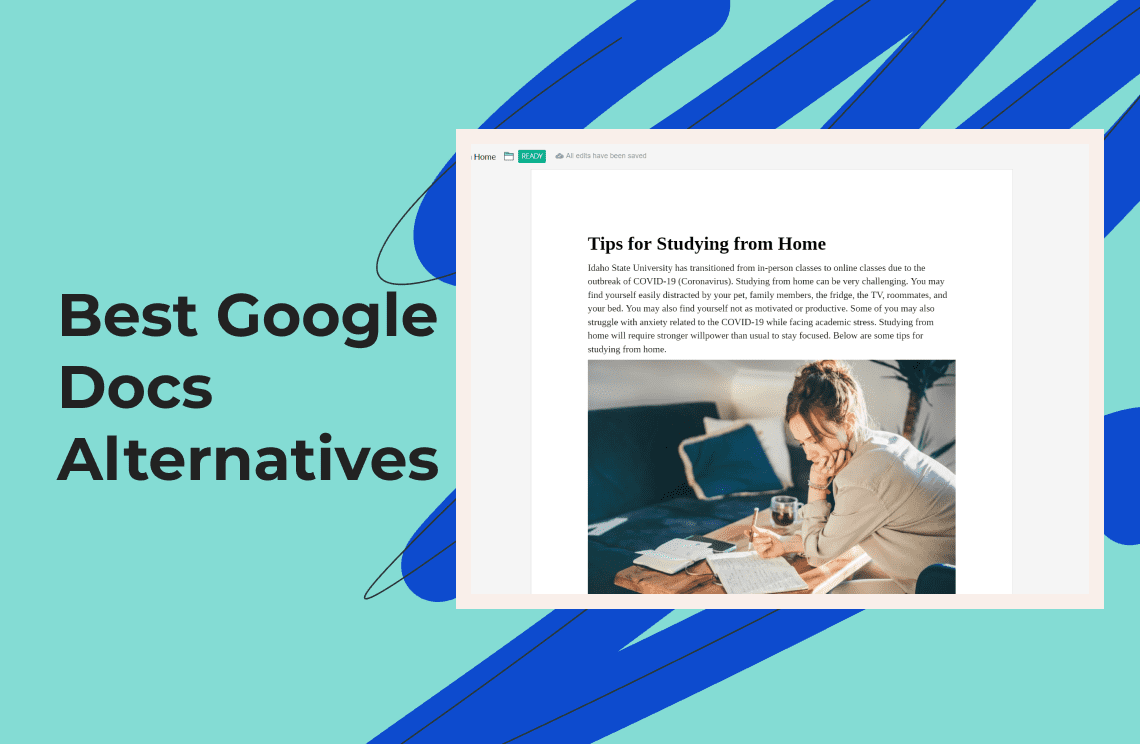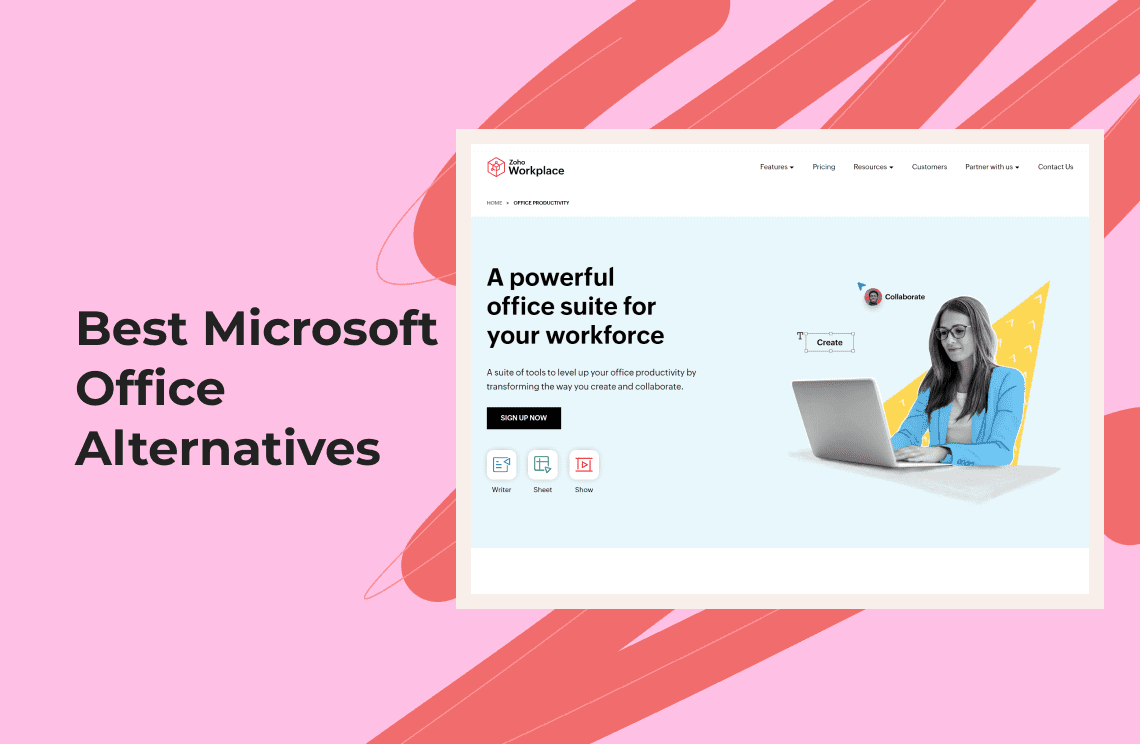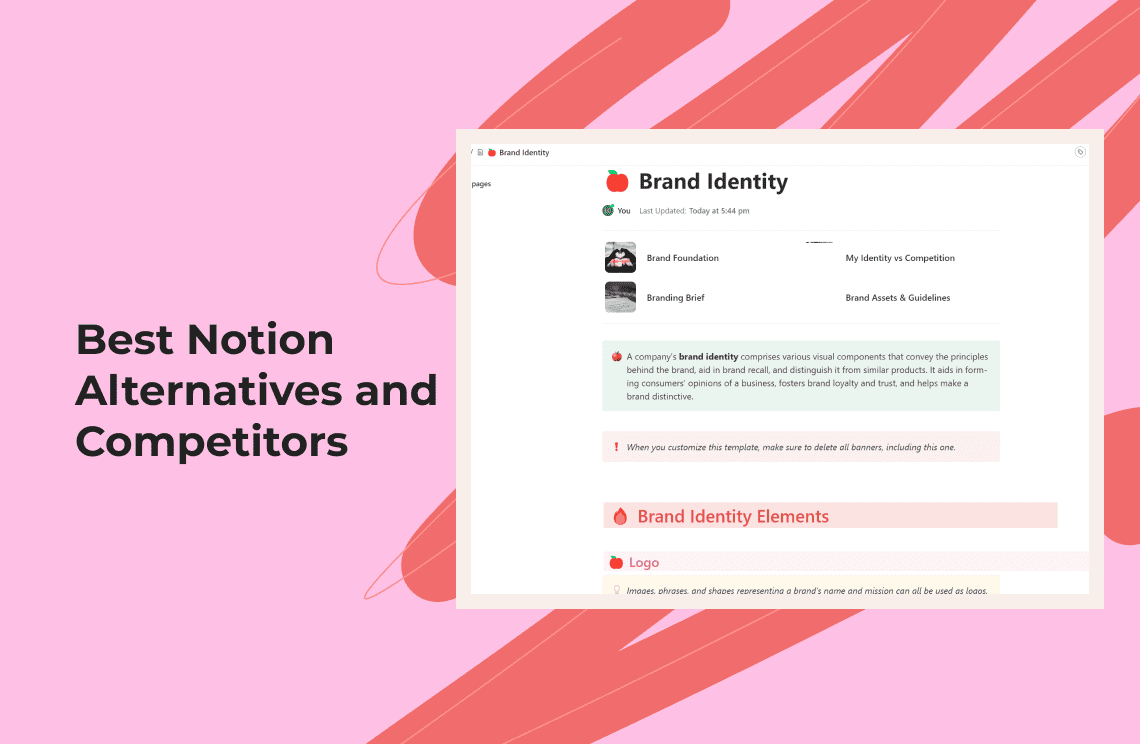As the world of technology progresses, so does our need for tools that better cater to our evolving productivity demands. Google Docs has long been a go-to for many, thanks to its easy accessibility and powerful collaboration features. However, given the rise of remote work and more intricate project demands, several alternatives have emerged with compelling offerings. In this blog post, we'll look at the top alternatives to Google Docs available in 2025, let’s start.
1. ClickUp
ClickUp is not just a Google Docs alternative; it's a full-fledged productivity platform that has redefined what one can expect from a document editor. Here's what makes ClickUp stand out:
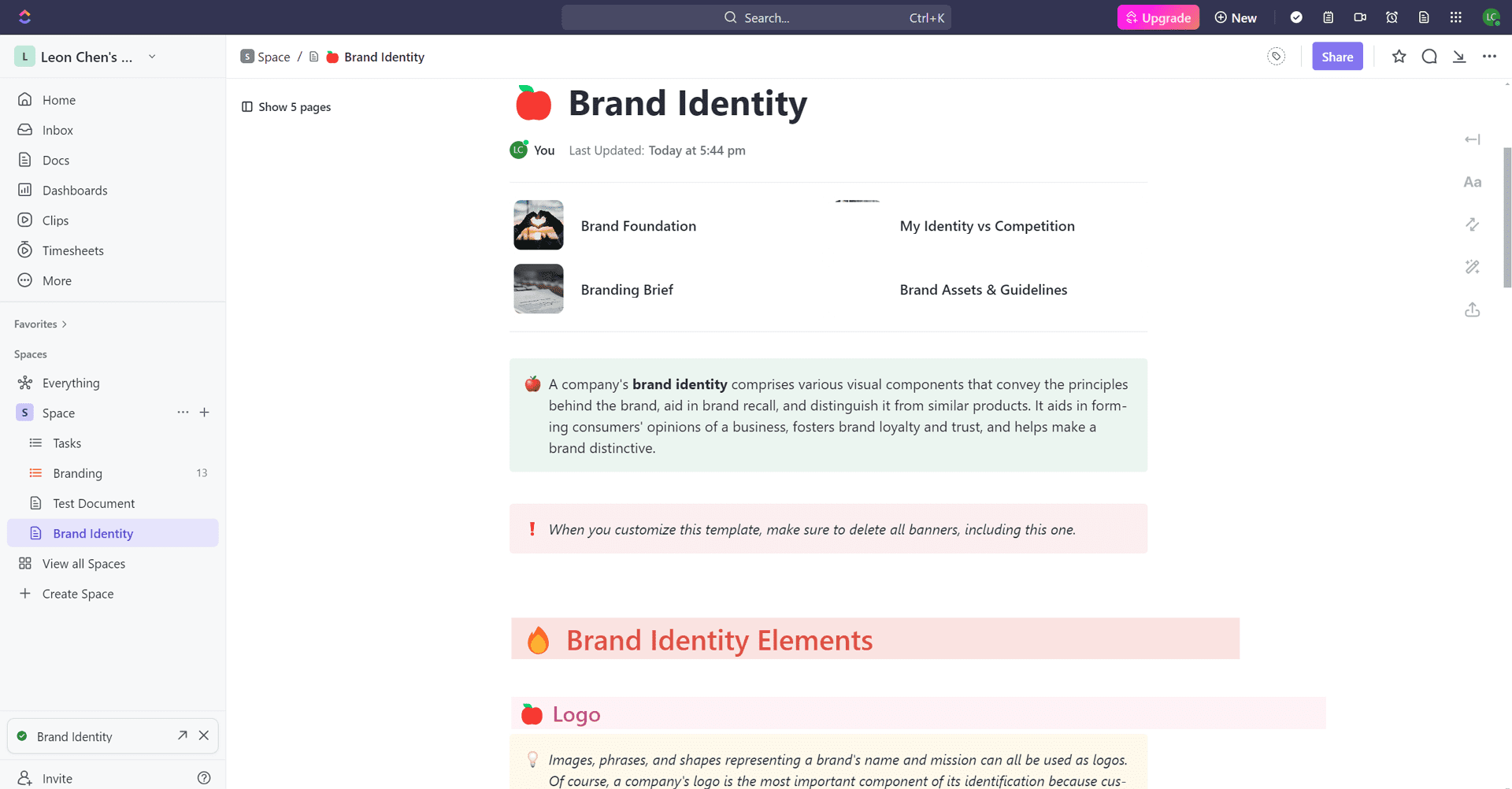
Key Features of ClickUp:
- Rich Text Editing: ClickUp allows you to be creative with your documents, offering a range of formatting tools including headings, tables, and highlights.
- Interactive Documents: With features like emojis, banners, dividers, and buttons, your documents become more engaging than ever before.
- Collaboration: ClickUp emphasizes teamwork. Tag team members, assign comments as tasks, and maintain flow with its Doc Relationship features.
- Embeddable Content: You can embed practically anything—maps, widgets, attachments—straight into your documents.
- ClickUp Dashboards and Mind Maps: Organize and visualize your work within your doc space, enhancing planning and ideation.
- Task Management: Beyond documents, ClickUp offers a powerful task management system, seamlessly integrating with docs.
Pros of ClickUp:
- A robust free version is available.
- Online and offline modes enhance flexibility in work.
- Integrates with multiple cloud storage providers and third-party applications.
- User-friendly interface that allows for easy file management and project tracking.
- Features for speeding up approval processes, taking notes, and managing tasks through mobile devices.
Limitations of ClickUp:
- The mobile app does not offer Table view.
- Features like ClickUp AI are only available on paid plans.
Pricing:
- Free Forever Plan: Suited for personal use.
- Unlimited Plan: Ideal for small teams at $7/member per month.
- Business Plan: Designed for mid-sized teams at $12/member per month.
- Add-on: ClickUp AI for an additional $5 per Workspace member per month.
2. Microsoft Office Online (Microsoft 365)
Microsoft's legacy continues with its Office Online suite. It's a cloud-based platform offering a lifeline for those who crave the familiarity of MS Office tools paired with the flexibility of online use.
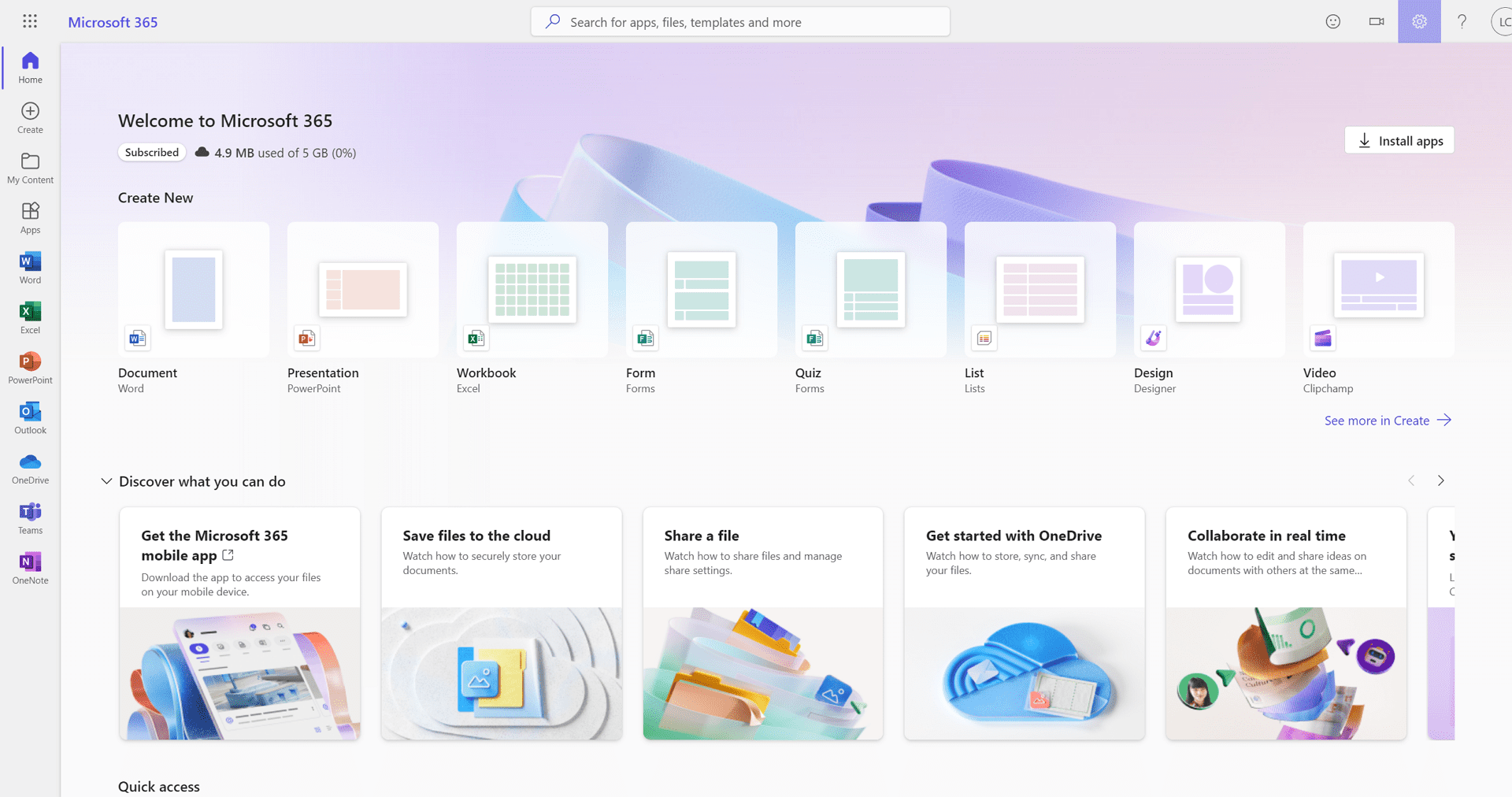
Key Features of Microsoft Office Online:
- Real-Time Collaboration: Co-author and edit documents simultaneously with your team.
- Comprehensive Note-Taking: Comes equipped with the OneNote app for all your note-taking needs.
- Automatic OneDrive Saves: Never lose work with automatic saving to the cloud.
- Navigation Made Easy: The 'tell me' feature guides users through the platform's functionalities.
Pros of Microsoft Office Online:
- Extensive formatting tools, including style guides for APA, MLA, and Chicago referencing.
- Free templates to jumpstart your document creation.
- Data organization is made simple with Excel's powerful spreadsheet capabilities.
Limitations of Microsoft Office Online:
- Lacks offline editing capabilities.
- Some advanced proofing features are missing from the Word online app.
- Does not offer features for creating captions, bibliographies, or a table of contents.
Pricing:
- Microsoft 365 Personal (1 person): $6.99/month or $69.99/year
- Microsoft 365 Family (up to 6 people): $9.99/month or $99.99/year
- Office Home & Student 2021 (1 PC or Mac): One-time purchase of $149.99
These comprehensive platforms push the boundaries of standard document creation and management. Whether you're looking for an advanced task management tool like ClickUp or prefer the classic touch of Microsoft's trusted suite, there's an option tailored for your needs. Stay tuned for more as we reveal additional Google Docs alternatives that continue to reshape our digital workspace.
3. Zoho Docs
Zoho Docs presents itself as a versatile document management solution that integrates seamlessly with the broader Zoho ecosystem. Here's why it could be a substantial alternative to Google Docs in 2025:
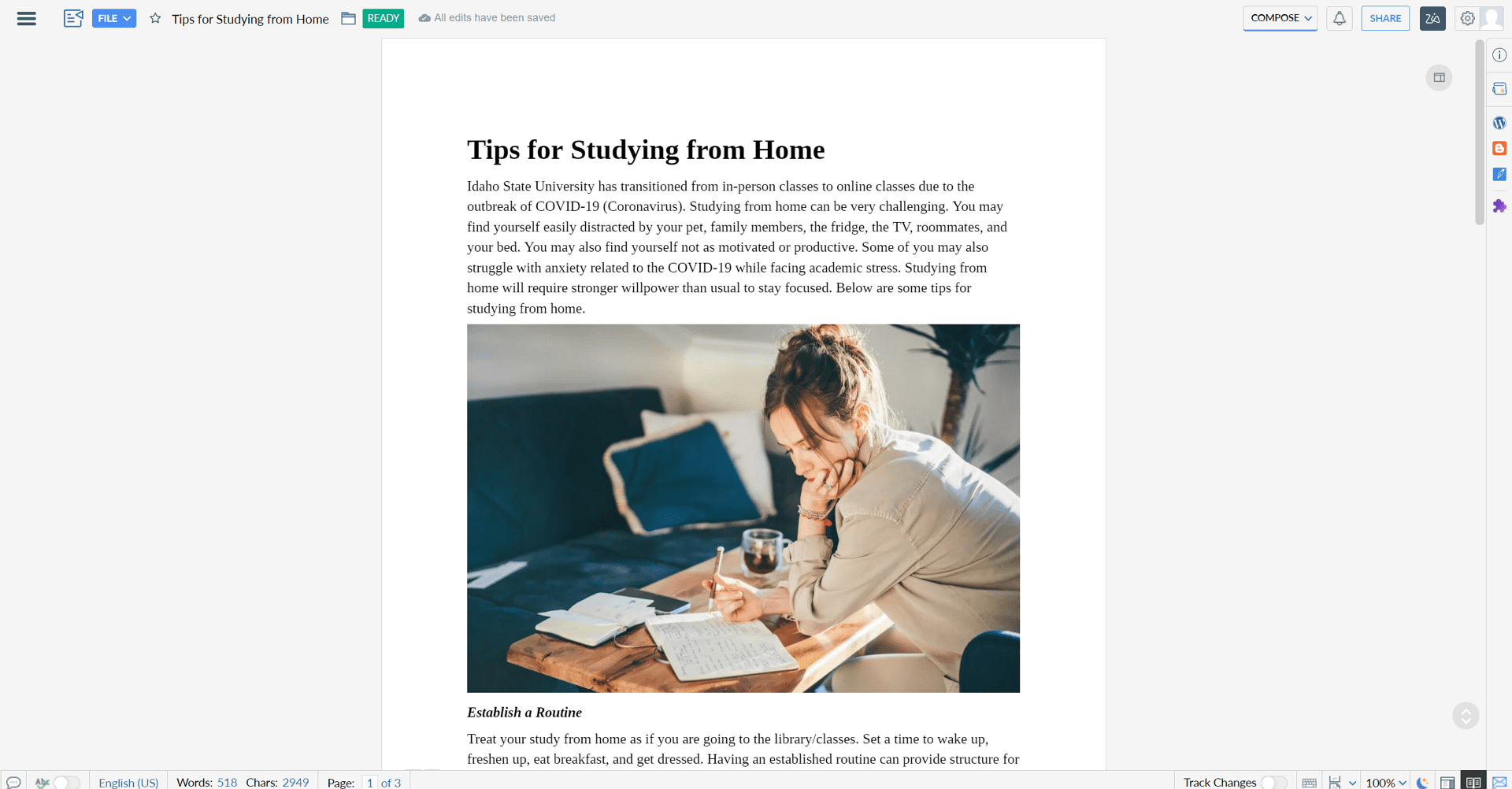
Key Features of Zoho Docs:
- Versatile Document Creation: Easily create documents, spreadsheets, or presentations.
- Collaborative Review: Attach documents to a chat for real-time review.
- Effective File Management: Organize files by project, type, or author.
- Zoho Office Suite Integration: A unified workspace with a wide array of productivity tools at your disposal.
Pros of Zoho Docs:
- Supports two-factor authentication even on the free version, enhancing security.
- Compatible across iPhone and Android devices for work on the go.
- Offline work capability with automatic syncing once online.
Limitations of Zoho Docs:
- No pricing tier offers unrestricted file upload size, which could be a constraint for high-volume users.
- Mobile app users might find importing files challenging.
- Advanced collaboration, like assigning tasks to multiple users, is not possible.
Pricing:
- Free Plan
- Standard Plan: $4/month per user
- Premium Plan: $6/month per user
4. Dropbox Paper
Dropbox Paper has evolved beyond being just a collaborative document-editing tool; it’s also a space for brainstorming, planning, and team coordination. Here are some of its highlights:
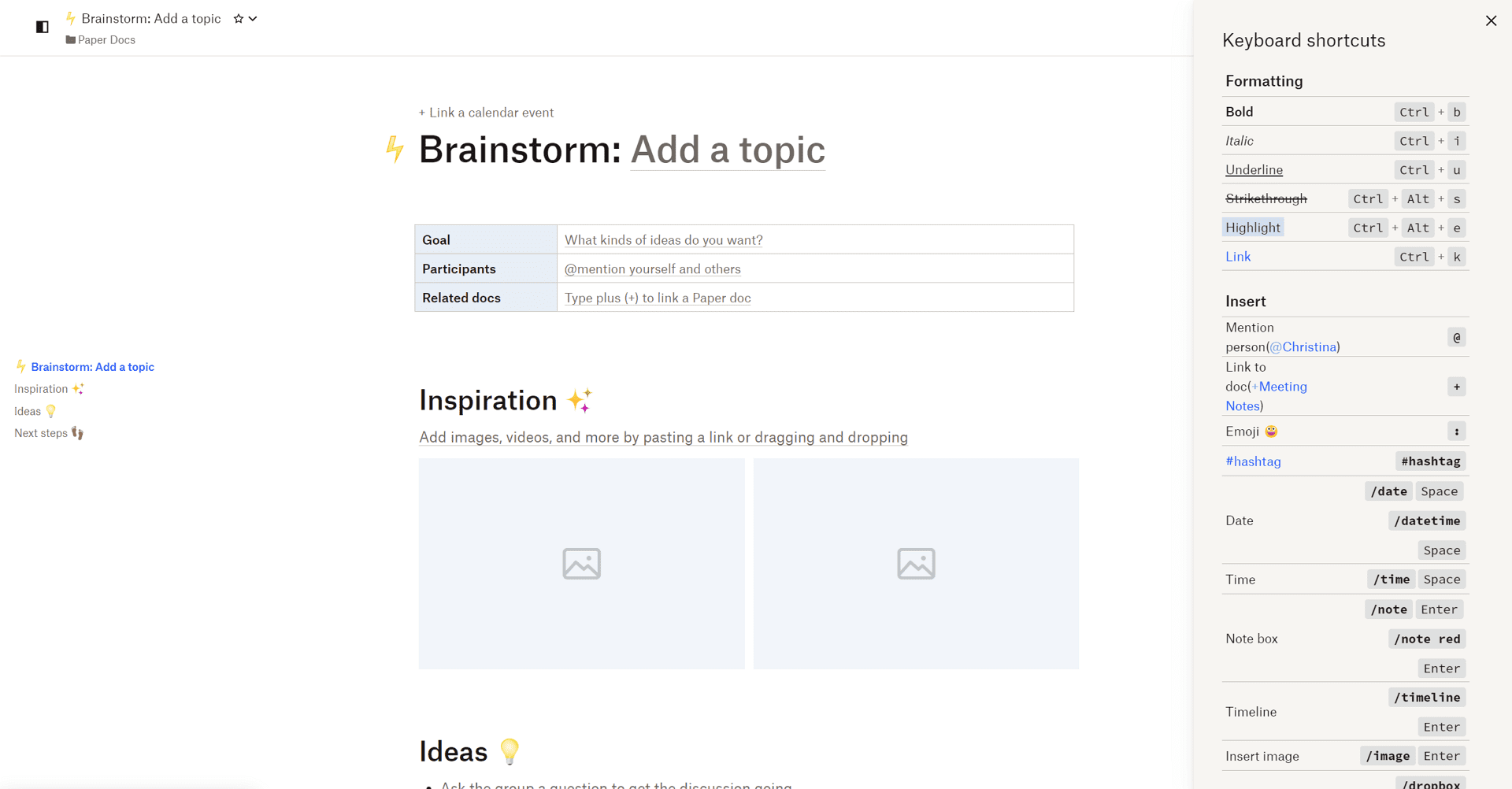
Key Features of Dropbox Paper:
- Collaborative Assignments: Assign tasks and add deadlines directly in the document.
- Feedback Through Annotations: Enhance the review process with detailed annotations.
- Personal Note-Taking: Offers a private space for individual planning and jotting down ideas.
- Team Tagging: Effortlessly tag team members in comments for streamlined communication.
Pros of Dropbox Paper:
- Accessible on iOS and Android devices, facilitating mobile work and feedback.
- Easily transform your docs into presentations with a single click.
- Supports a variety of templates for meeting notes, brainstorming sessions, and more.
- Free Tool
Limitations of Dropbox Paper:
- Organizing and sorting through files can be cumbersome.
- Could be perceived as more expensive in the long run compared to alternatives, especially for those already invested in the Dropbox ecosystem planning to scale up.
- Lacks some of the more in-depth word processing capabilities found in traditional document editors due to its markdown-based nature.
Pricing:
- Dropbox Paper is available at no cost.
As the digital workspace continues to evolve in 2025, the importance of choosing the right document collaboration tool cannot be overstated. From the feature-rich environ of Zoho Docs to the straightforward, collaborative appeal of Dropbox Paper, the alternatives to Google Docs are numerous and varied. It's worth exploring these options to find which best fits your workflow and enhances your team's productivity.
5. Apache OpenOffice
Apache OpenOffice is a full-featured office suite that's widely recognized for its flexibility and it being free of cost. Here's an overview of its offerings:
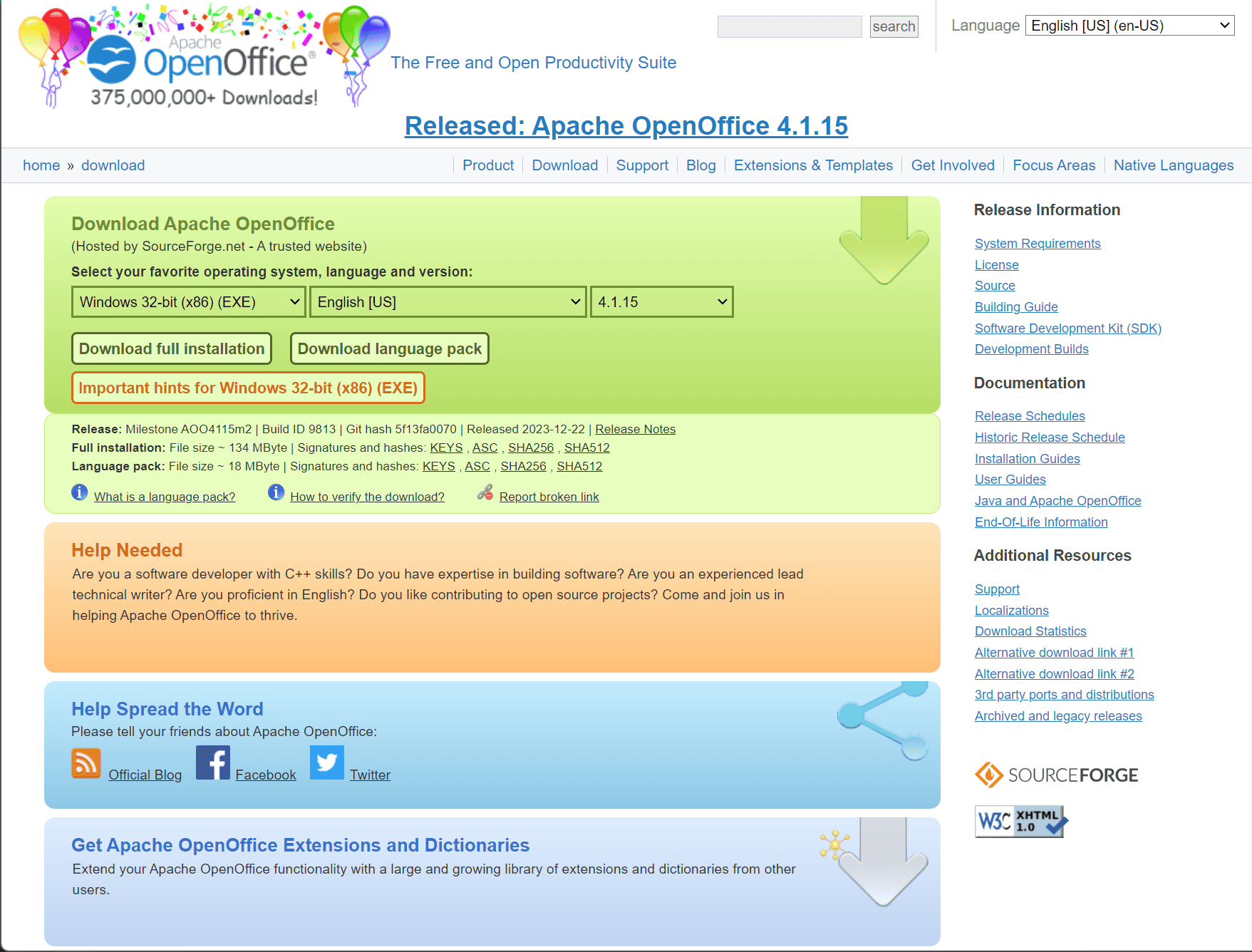
Key Features of Apache OpenOffice:
- Versatile Word Processor: Apt for a range of tasks, from note-taking to authoring complete books.
- Comprehensive Spreadsheets: Analyze and present data through elaborate spreadsheets.
- Template Support: Access to a vast repository of templates and create your own.
- Free Sharing: Distribute copies of your documents without additional fees.
Pros of Apache OpenOffice:
- Multi-language support within the document editor.
- Unrestricted installation across various personal computers.
- Displays notes and comments alongside your document, facilitating easy reviewing.
Limitations of Apache OpenOffice:
- Unavailability of a mobile app for iOS, limiting on-the-go document creation.
- Does not support newer file formats like .xlsx and .pptx.
- No cloud saving functionality to access documents from anywhere.
Pricing:
- Absolutely free to download and use.
6. Obsidian
Obsidian is more than a note-taking app; it's a knowledge base that works on top of a local folder of plain text Markdown files. Explore its features, pros, and limitations below:
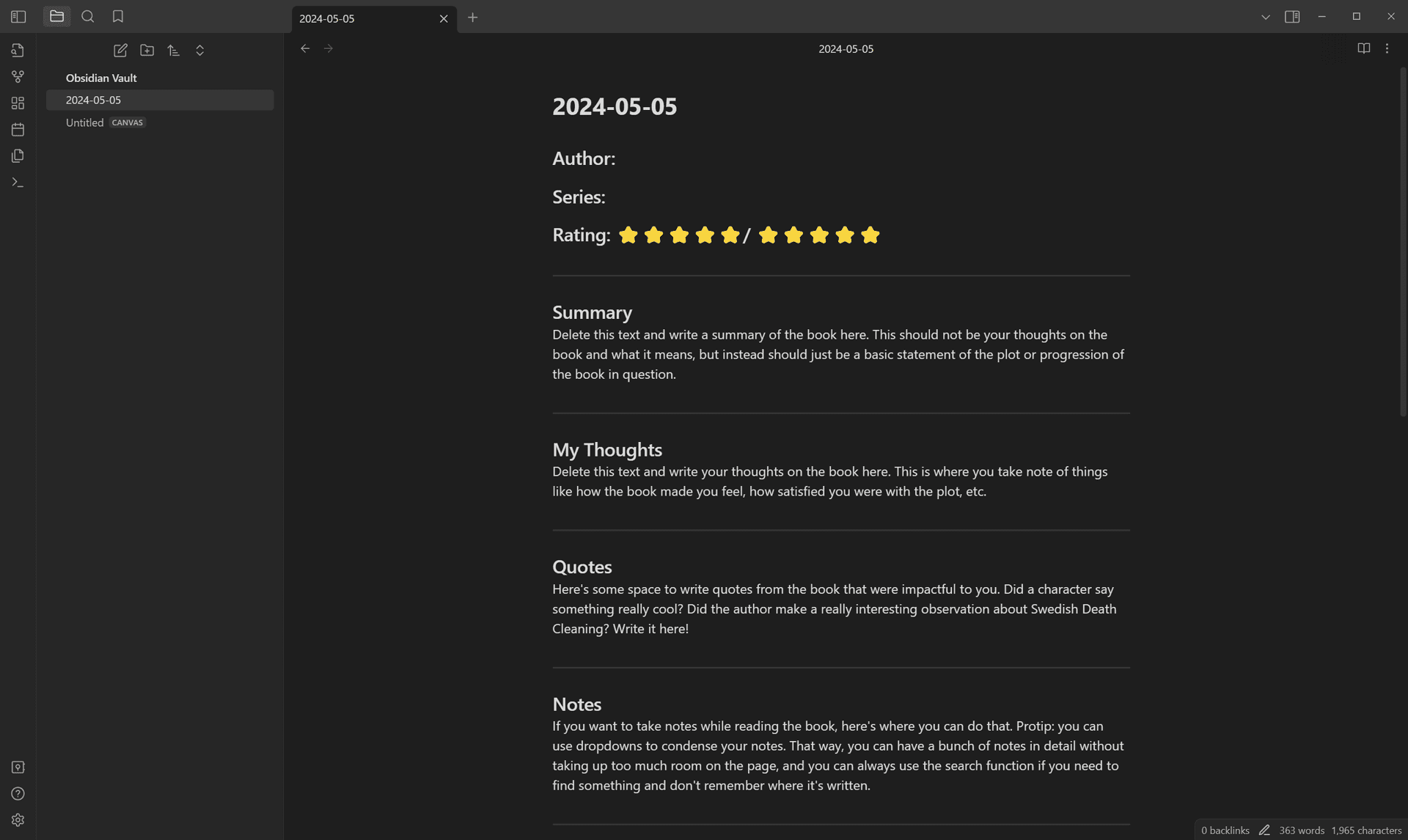
Key Features of Obsidian:
- Backlinking and Graph Views: Navigate through notes and their interconnections easily.
- Full-Text Search: Effortlessly locate the information you need within your notes.
- Daily Notes: A feature that encourages regular note-keeping.
- Template Usage: Standardize the structure of your notes with templates.
Pros of Obsidian:
- Supports standard Markdown and GitHub Flavored Markdown for consistent formatting.
- Highly customizable with a variety of plugins to tailor your note-taking experience.
- Cross-platform compatibility with Mac, Windows, Linux, Web, and mobile devices.
Limitations of Obsidian:
- The iOS version is only fully functional with iCloud.
- No direct export option to MS Word, only PDF files are supported.
- Lacks a built-in table editor, although this can be remedied via plugins.
Pricing:
- Personal: Free
- Catalyst: $25 or more as a one-time payment, granting early access to new features and more.
- Commercial: $50 per user per year, tailored for commercial use.
Whether you're a student, professional, or a hobbyist writer, both Apache OpenOffice and Obsidian offer unique features that cater to different needs. Apache OpenOffice is a traditional office suite with robust functionality for desktop users, whereas Obsidian appeals to those deeply invested in the Markdown ecosystem seeking a networked note-taking tool that works across various platforms.
7. Evernote
Evernote stands out as an all-encompassing tool designed for note-taking, organizing, task management, and archiving. Below is a detailed breakdown of its features, advantages, and pricing.
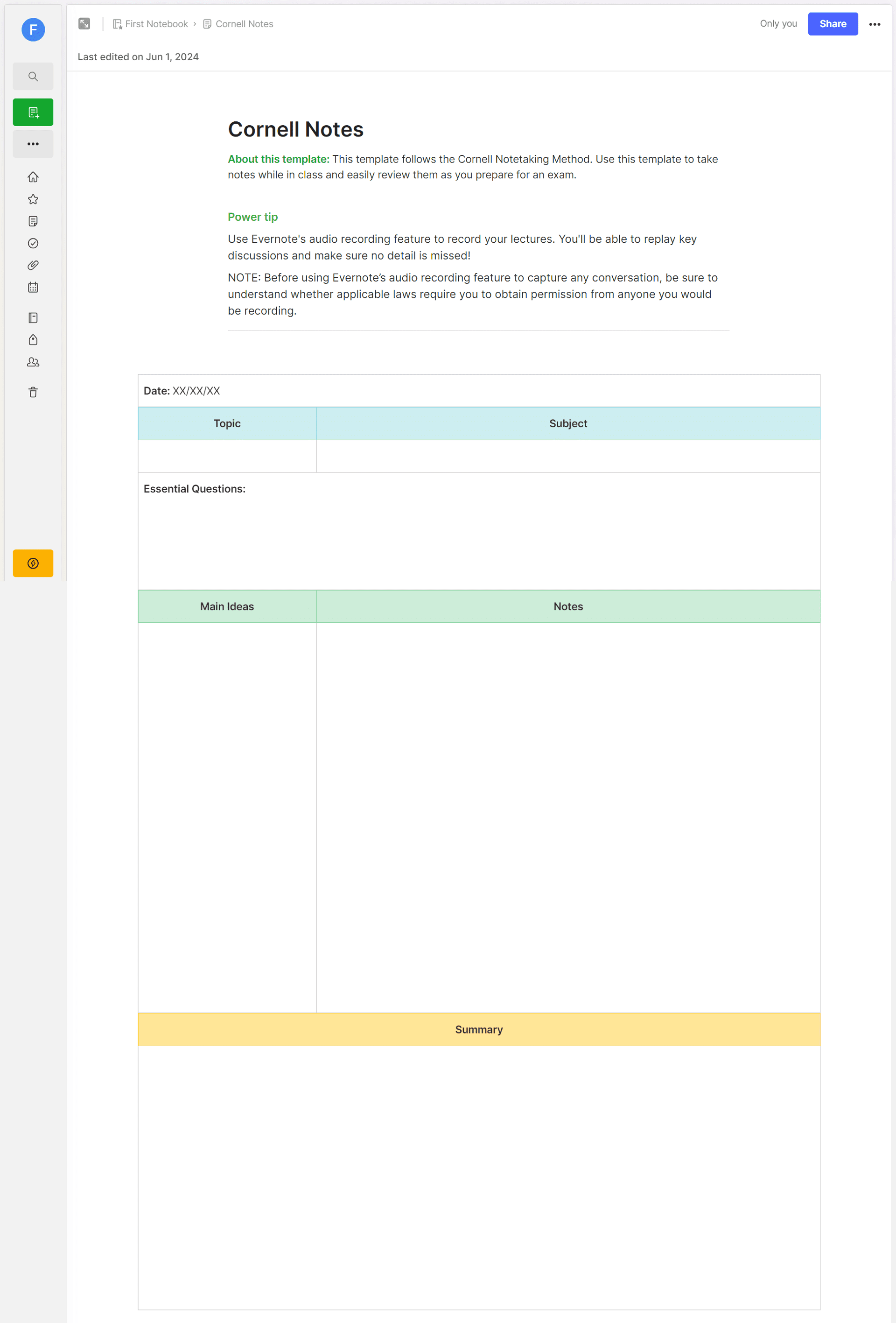
Key Features of Evernote:
- Home Dashboard: Personalized with widgets for a quick overview of the day’s priorities.
- Geographic Search: Allows location-based tagging and search of notes.
- Offline Accessibility: Access notes even without an internet connection (mobile only).
- PDF Annotation: Enhance documents directly within the app.
- Advanced Search: Includes capabilities to search within PDFs and Office documents.
- Note History: Track edits and changes over time for each note.
- Task Management: Integrated system to keep track of tasks alongside notes.
Pros of Evernote:
- Intuitive user interface easy to navigate.
- Strong note-searching capabilities to easily retrieve information.
- Comprehensive task management tools baked into the app.
- Broad platform support includes iOS, Android, Windows, and Mac.
Limitations of Evernote:
- Limited offerings in the free plan—restricted to one notebook and 50 notes.
- Premium plans can be relatively expensive compared to competitors.
Pricing:
- Free
- Personal: $8.99 per month
- Professional: $10.99 per month
- Teams: $14.99 per user per month
8. Coda
Coda is a versatile tool that blends docs, spreadsheets, and apps to create interactive and dynamic documents ideal for team collaboration and project management.
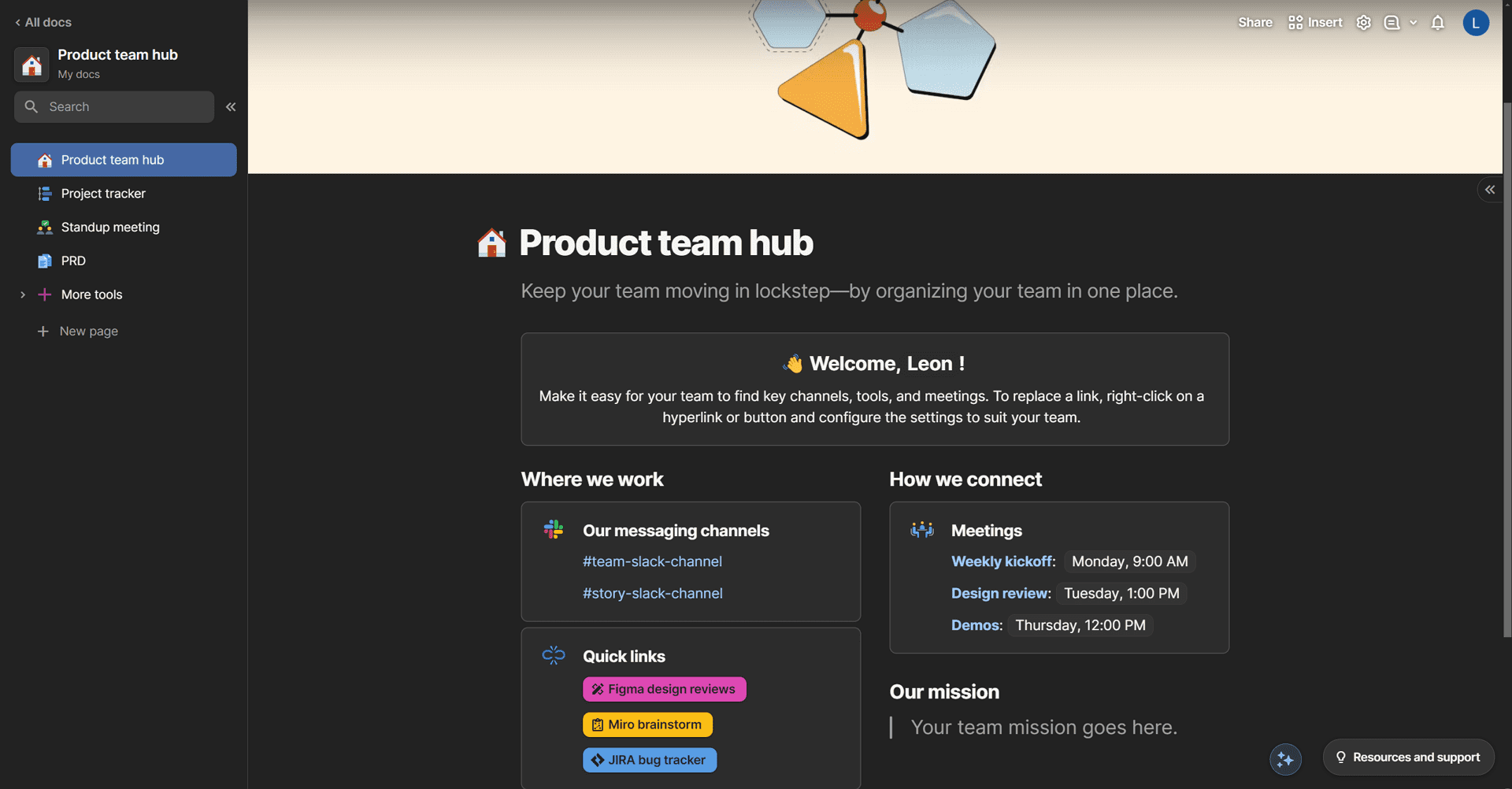
Key Features of Coda:
- Automations: Streamline repetitive tasks and procedures.
- Integrations and Plug-ins: Connect with various other services and apps.
- Coda Document Templates: Quick-start your projects with pre-made designs.
- Drag and Drop Templates: Easily restructure documents to suit needs.
- Advanced Document Locking: Protect critical information from unauthorized edits.
Pros of Coda:
- Intuitive drag and drop functionality.
- Extensive range of customizable templates.
- Enables real-time collaboration across teams.
- Mobile support enhances usage on smartphones and tablets.
Limitations of Coda:
- Initial learning curve can be steep, which might intimidate new users.
- Some integration issues have been noted, possibly affecting workflow.
- Reported slow performance in some instances.
Pricing:
- Free
- Pro: $10 per month per Doc Maker
- Team: $30 per month per Doc Maker
Both Evernote and Coda offer unique tools tailored for particular needs: Evernote shines as a robust personal organizer and note taker, ideal for individuals and teams seeking structured documentation and task management. Coda, alternatively, is excellent for those looking to create more dynamic, app-like documents for collaborative projects, albeit with a bit of a learning curve.
9. Quip
Quip combines documents, spreadsheets, and task lists in a single platform designed for team collaboration, making it a unique blend of productivity tools. Below, explore its key features, benefits, and pricing.
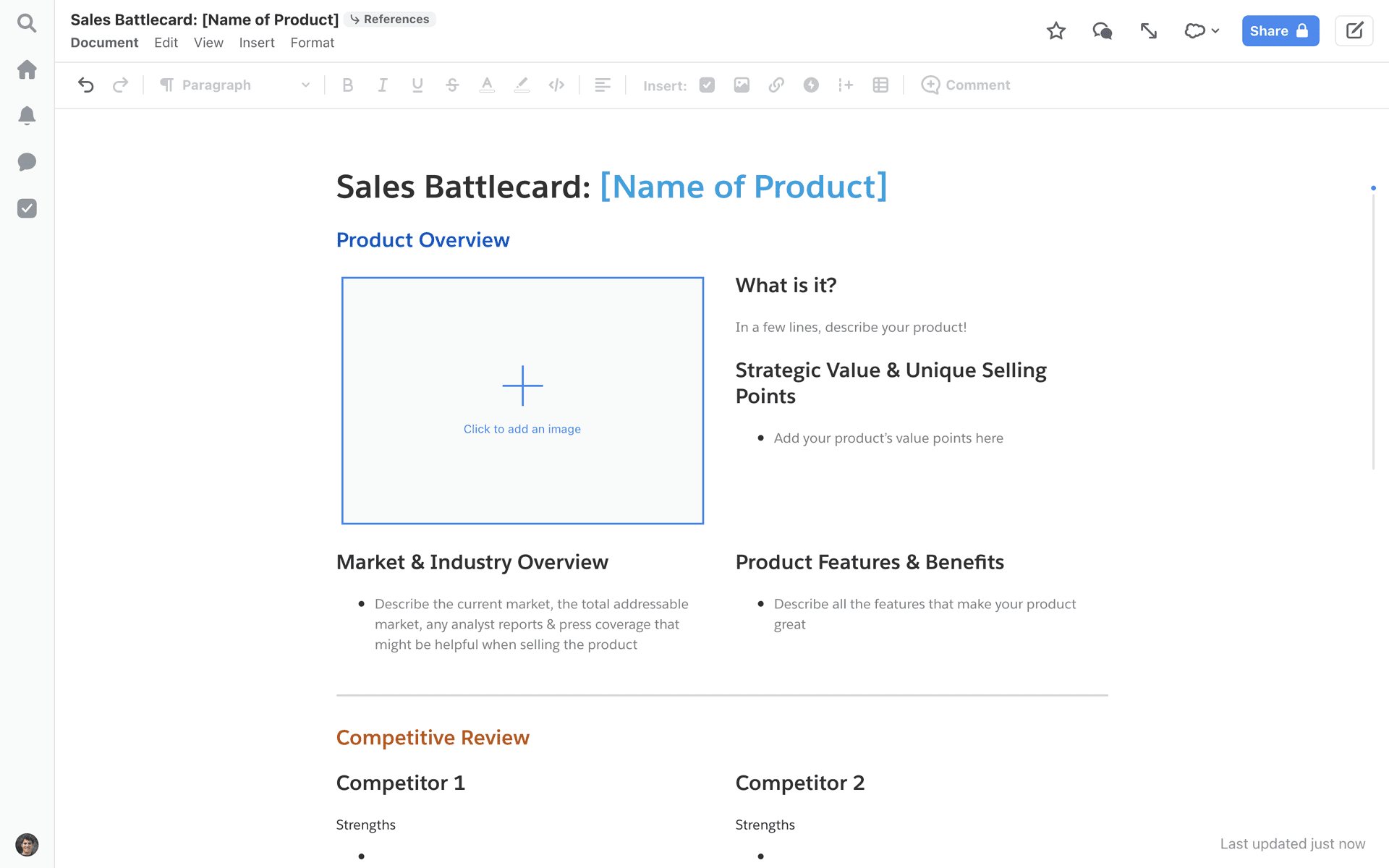
Key Features of Quip:
- Document and Workflow Management: Streamlines project handling from start to finish.
- Discussion and Forums: Encourages team interaction within the context of work.
- Real-time Chat and Editing: Enables instant communication and document updates.
- Offline Mode: Work without an internet connection, syncing changes once back online.
- Search and File Sharing: Easily find and distribute documents.
- Integration Capabilities: Works with a range of apps and services to consolidate workflows.
- Status Tracking and Mobile Access: Keep track of projects on-the-go.
Pros of Quip:
- Excellent for facilitating online collaboration amongst teams.
- Combines organization tools, visibility, and live editing in a single app.
- Integrates note-taking and project management features.
- Designed with a user-friendly interface for ease of use.
Limitations of Quip:
- Offers relatively basic formatting tools compared to specialized document editors.
Pricing:
- Starter: $10/user/month (billed annually)
- Plus: $25/user/month (billed annually)
- Advanced: $100/user/month (billed annually)
10. Notion
Notion is an all-in-one workspace designed to enhance productivity and streamline information management. It combines notes, databases, kanban boards, wikis, and calendars, allowing individuals and teams to create custom workflows. Notion is celebrated for its flexibility and user-friendly interface.
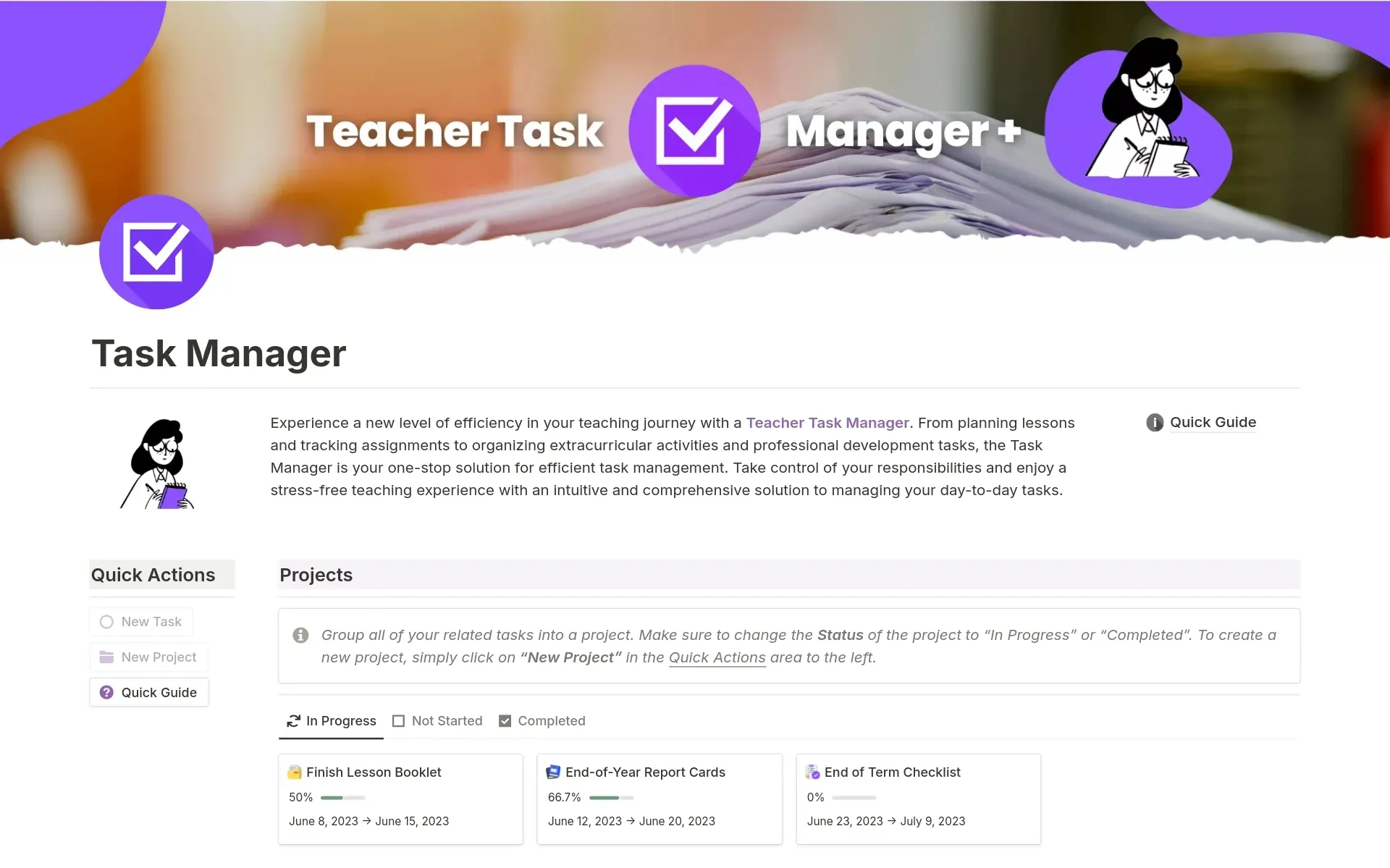
Key Features of Notion:
- Block-Based Editing: Enables users to organize content using movable blocks for flexible layout and organization.
- Database Creation: Users can create custom databases with various views like tables, boards, and lists, making information dynamically organized.
- Integration Capabilities: Notion supports embedding from a wide range of apps and services, enhancing workflow and data accessibility.
- Integrated Workspaces: Allows the integration of notes, tasks, databases, and spreadsheets.
- Collaboration Tools: Real-time collaboration across teams with easy sharing.
- Custom Templates: Wide range of templates for various projects and workflows.
- Mobile and Web Apps: Seamlessly switch between devices with full-feature parity.
Pros of Notion:
- Highly Customizable: Tailor almost every aspect of the workspace to your needs.
- All-in-One Tool: Eliminates the need for multiple apps by centralizing work.
- User-Friendly Interface: Easy to navigate with a minimal learning curve.
- Strong Community Support: Numerous resources and templates available from the user community.
Limitations of Notion:
- Performance Issues: Can get sluggish with extensive data.
- Offline Access: Limited functionality when offline.
Pricing Notion:
- Free Plan: Offers basic features suitable for personal use.
- Plus: $8/seat per month - ideal for individuals seeking more advanced capabilities.
- Business: $15 per seat/month - tailored for teams that need collaborative features and admin controls.
- Enterprise: Pricing available upon contact - designed for larger organizations requiring advanced security and dedicated support.
Comparison Table: Top 10 Google Docs Alternatives in a Nutshell
Here's a table summarizing key points about the document editing tools:
Tool Name | Key Feature | Pros | Cons | Pricing |
Rich text editing, Embed anything | Powerful free version, Easy UI | No Table view in mobile app | Free; paid plans start at $7/member/month | |
Formatting tools for academic styles | Free templates, Organizes data well | Lacks offline functionality | Microsoft 365 Personal: $6.99/month or $69.99/year Microsoft 365 Family: $9.99/month or $99.99/year | |
Two-factor authentication, Works offline | Free version available, Works offline | No unrestricted file size uploads | Free; Standard $4/month/user | |
Document to presentation transformation, Templates | Templates available, Simple interface | Difficult to sort files | Free | |
Multi-language support | Free of charge sharing, Multi-language support | No iOS app, no cloud save option | Free | |
Markdown support, Customizable with plugins | Customizable, Supports advanced Markdown | No MS Word export | Free; premium plans start at $25 | |
Notable search capabilities | User-friendly, Accessible | Limited free plan | Free; paid plans start at $8.99/month | |
Customizable templates, Real-time collaboration | Customizable templates, Collaborative | Steep learning curve | Pro: $10/month | |
Great for team collaboration | Great for teams, User-friendly | Basic formatting tools | Starter: $10/user/month | |
Block-Based Editing | Highly Customizable, User-Friendly Interface | Can get sluggish with extensive data | Wide range (Free- $8- $15) |
This table provides an at-a-glance comparison to assist in determining which tool might best meet your needs.
FAQs
1. What are the best free document editing tools available?
Google Docs, Microsoft Office Online, and Apache OpenOffice are some of the top free document editing tools that offer robust features without any cost. Each of these platforms has its unique strengths suitable for various editing needs.
2. Can any of these tools be used for both individual and team projects?
Yes, several tools like ClickUp, Quip, and Microsoft Word are designed to cater to both individual and collaborative team projects. They offer features like real-time collaboration, project tracking, and integrated chat functions.
3. Are there any tools specifically good for writers and editors?
For writers and editors who require extensive writing and formatting tools, Microsoft Word and Coda are excellent choices. They provide advanced editing capabilities like style guides, templates, and reference tools necessary for in-depth writing and editing work.
4. Which document editing tool is the easiest to use for beginners?
Evernote and Zoho Docs are great starting points for beginners. They have straightforward interfaces and provide basic functionalities that are easy to learn without overwhelming new users.
5. Are there any document editing tools that work offline?
Zoho Docs has a specific feature that allows users to work offline, making it suitable for those with inconsistent internet access. Additionally, Microsoft Word also provides offline functionality if you have it installed on your device.
6. How can security concerns be addressed while using these tools?
When using document editing tools, especially in a professional or collaborative environment, data security is crucial. Tools like Zoho Docs that offer two-factor authentication and ClickUp with encrypted data storage provide enhanced security measures to protect your documents.
For Further Readings
Choosing the right document editing tool depends largely on your specific needs, whether they be for individual projects, academic work, or professional team collaborations. Tools like Microsoft Office Online and Apache OpenOffice are great for those on a tight budget, offering powerful editing features at no cost. Meanwhile, platforms like ClickUp and Quip are superb for team collaborations, offering innovative features to streamline workflows. For those needing advanced Markdown support with customizable options, Obsidian presents a unique choice.
In addition, if you have keen interest in best software or tools in different fields such as 3D-modeling, floor planning, AI video editing and so forth, I strongly recommend you to read the PDF Agile Toplist Blogs or Tool Blogs.